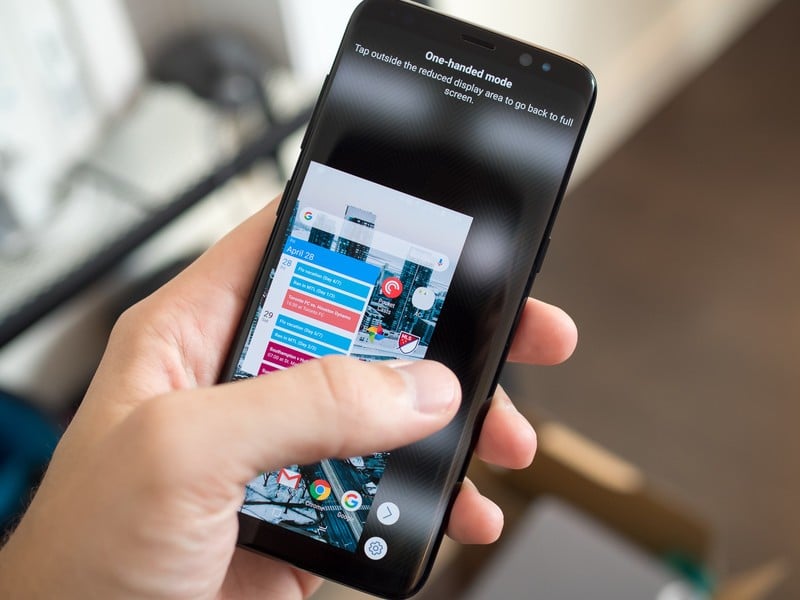The Samsung Galaxy S8 is a large and detailed phone which can occasionally be awkward to use with one hand. To make things easier, you can enable the one-handed mode on your S8 to make it smaller and more accessible with just one thumb. With this feature turned on, you will be able to reach all parts of the screen with just your thumb.
The one-handed mode can be easily enabled on the Samsung Galaxy S8 which shrinks the screen and brings it to the lower corner to make it easier to operate with one hand. This is a fantastic feature. However, this feature remains off by default and users can easily enable one-handed mode on Galaxy S8 easily by going to the settings. Here we will discuss how to enable one-handed mode on the Galaxy S8.
How to Enable One-Handed Mode on your Galaxy S8
- First, head towards settings from the home screen of your device
- Next, tap on the Advanced feature.
- Tap "Motions and Gestures"
- This will bring the One-handed mode option along with the toggle switch next to it. Just tap on it to enable the mode.
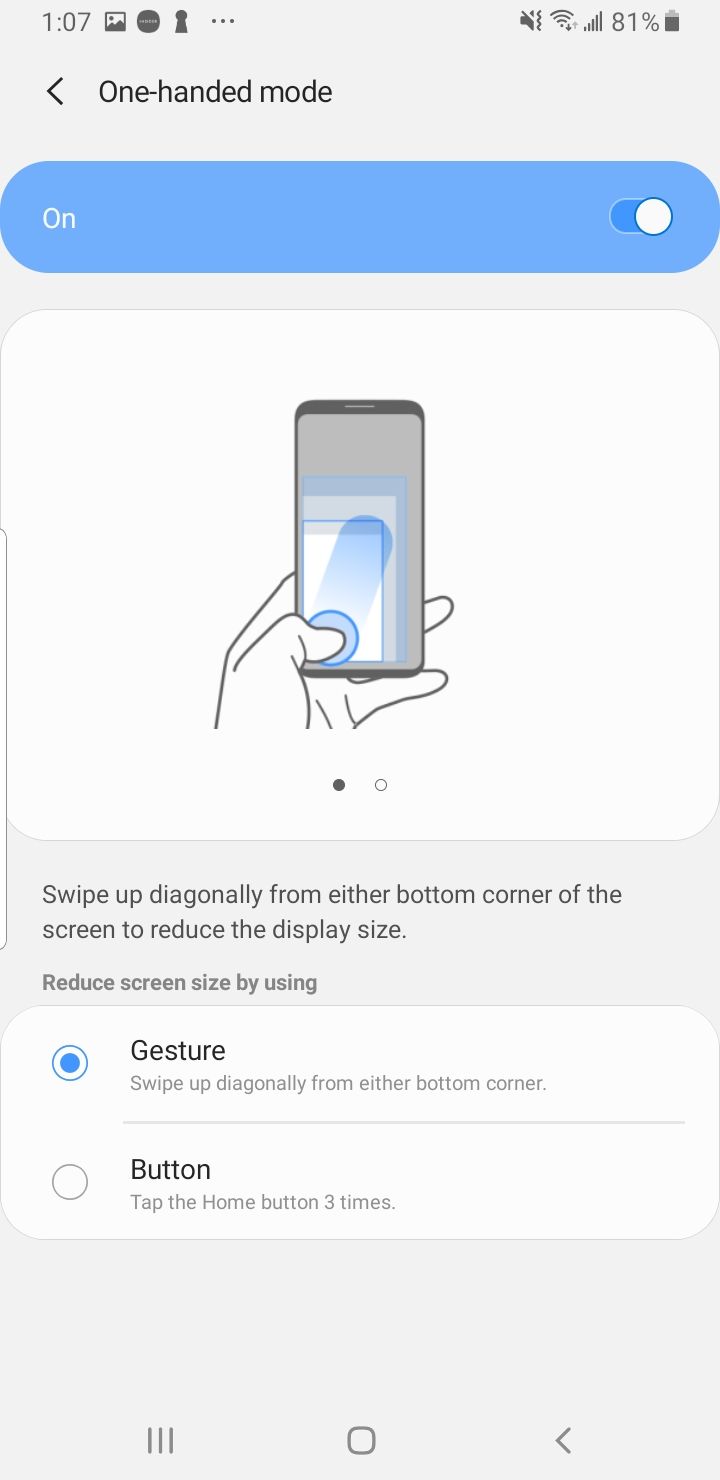
- When you tap on that toggle, it will bring you to two options: Gestures and Button. The gesture option will shrink the screen to the corner that was last used in one-handed mode and this can be done by swiping up diagonally from either bottom corner.
- The Button option will shrink the display by tapping the Home button 3 times.
That’s it. Now you can easily enable one-handed mode on your Galaxy S8 when required and also go back to the standard screen easily.