
If you are visiting a website on a daily basis and you are getting tired of constantly having to go to your browser, type its name, and find it among the search results, you are in the right place. There is a shortcut to doing all this! You can simply place that website on your Android home screen. How you might wonder?
Well, we are here to give you a detailed step-by-step guide on how to do it easily. Since there are many browsers available out there, we will try our best to explain the process for some of the most popular and the most used ones, the process is pretty much the same for all browsers. Keep reading this article.

If you are using Google Chrome:
Since you are an Android user, you must have the Google Chrome browser already built into your phone’s system, so you will not have to download any app for this.
- Open your Google Chrome browser.
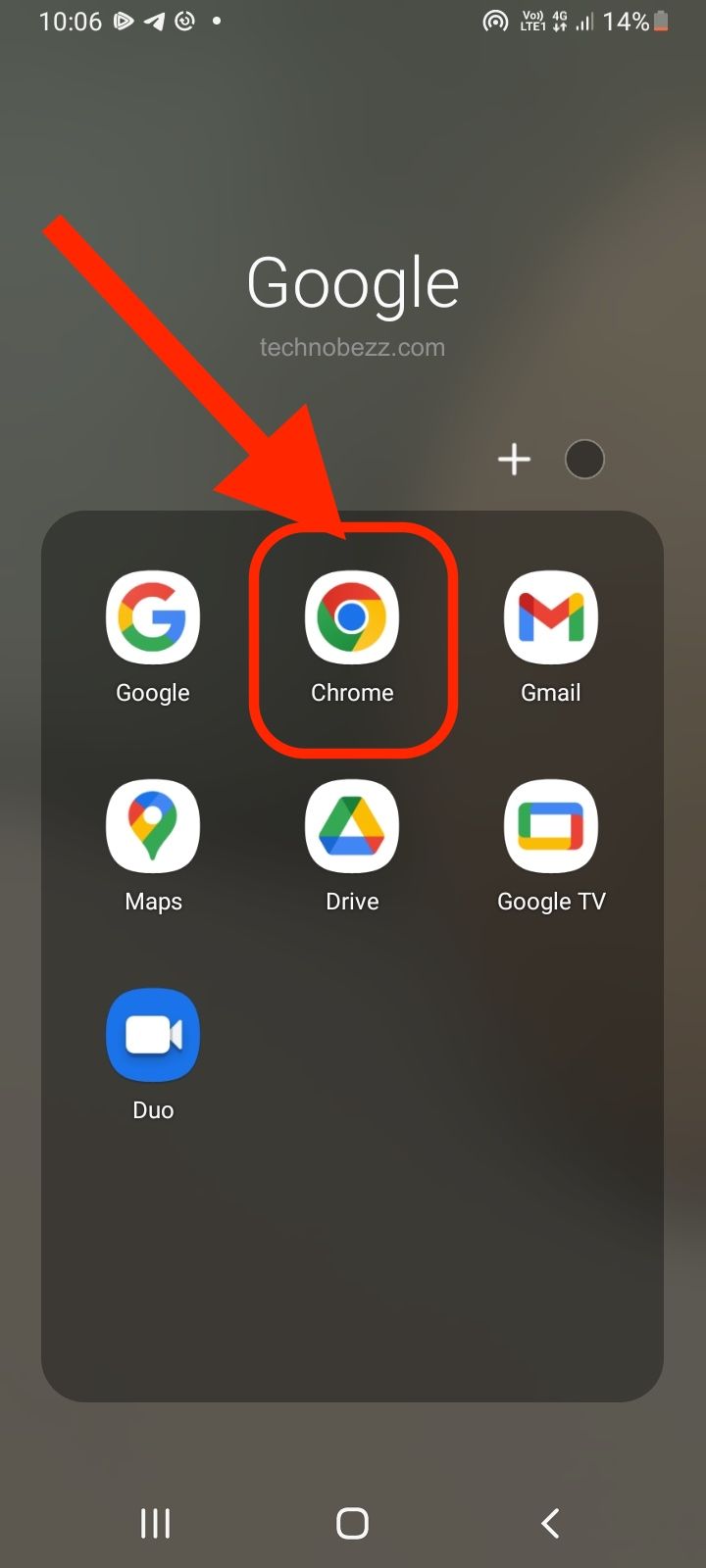
- Search for the website that you want to put on your home screen and open it.
- Once you are on the website, click on the three dots icon in the top right corner of your device’s screen.
- The settings bar will show up on your phone after you click on that icon. You will have to look for the Add to Home Screen button and click on it.
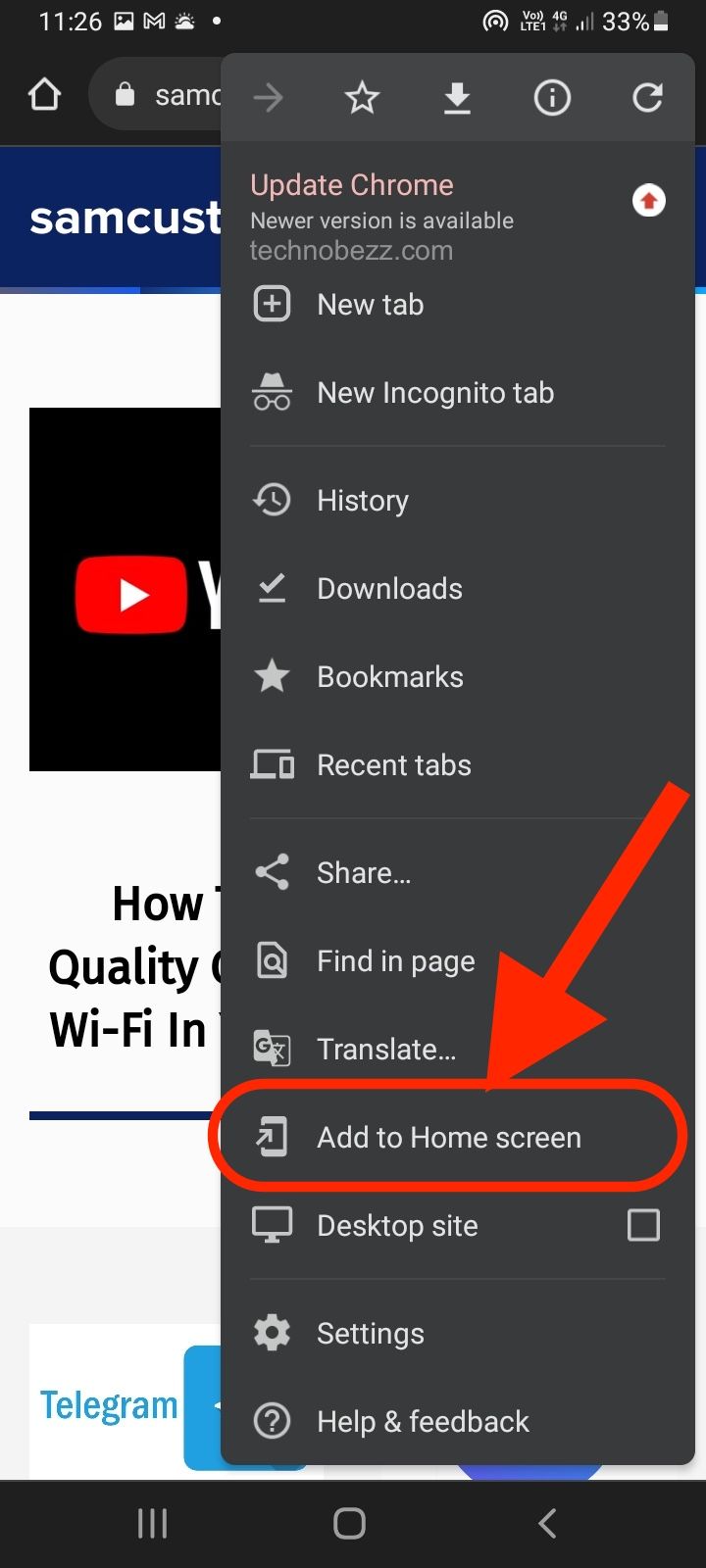
- Once you’ve clicked on it, you will immediately be able to see the website on your home screen. Move it a little and place it anywhere you want if needed. And that is the whole process for the Google Chrome browser.
If you are maybe using Samsung’s Internet Browser:
- Open a Samsung browser on your Samsung phone or maybe on your tablet, depending on which device you are currently using.
- Search the web for the site you wish to add to your phone’s home screen tab. You can either search for its name or access it via its URL. If you do find a website that you want to add to your Android home screen, click on it to open it.
- Look for the three-dotted logo (the hamburger icon) located in the top right half of your phone or at the bottom of the screen. When you do find that option, click on it.
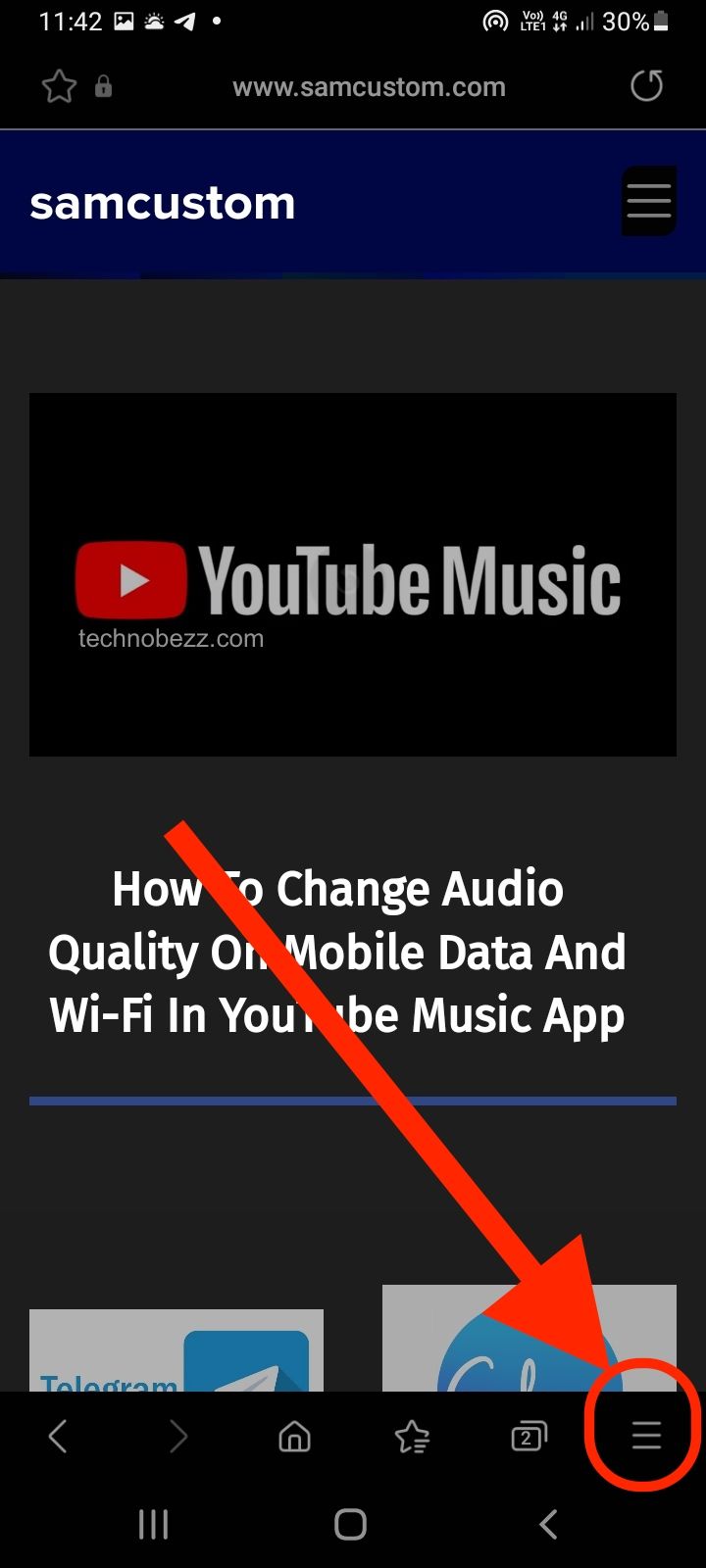
- You will get a new smaller settings tab opened on your device’s screen.
- Look for the Add page to button; there should be an option located somewhere at the bottom of that new settings tab. Lightly tap on it when you find it.
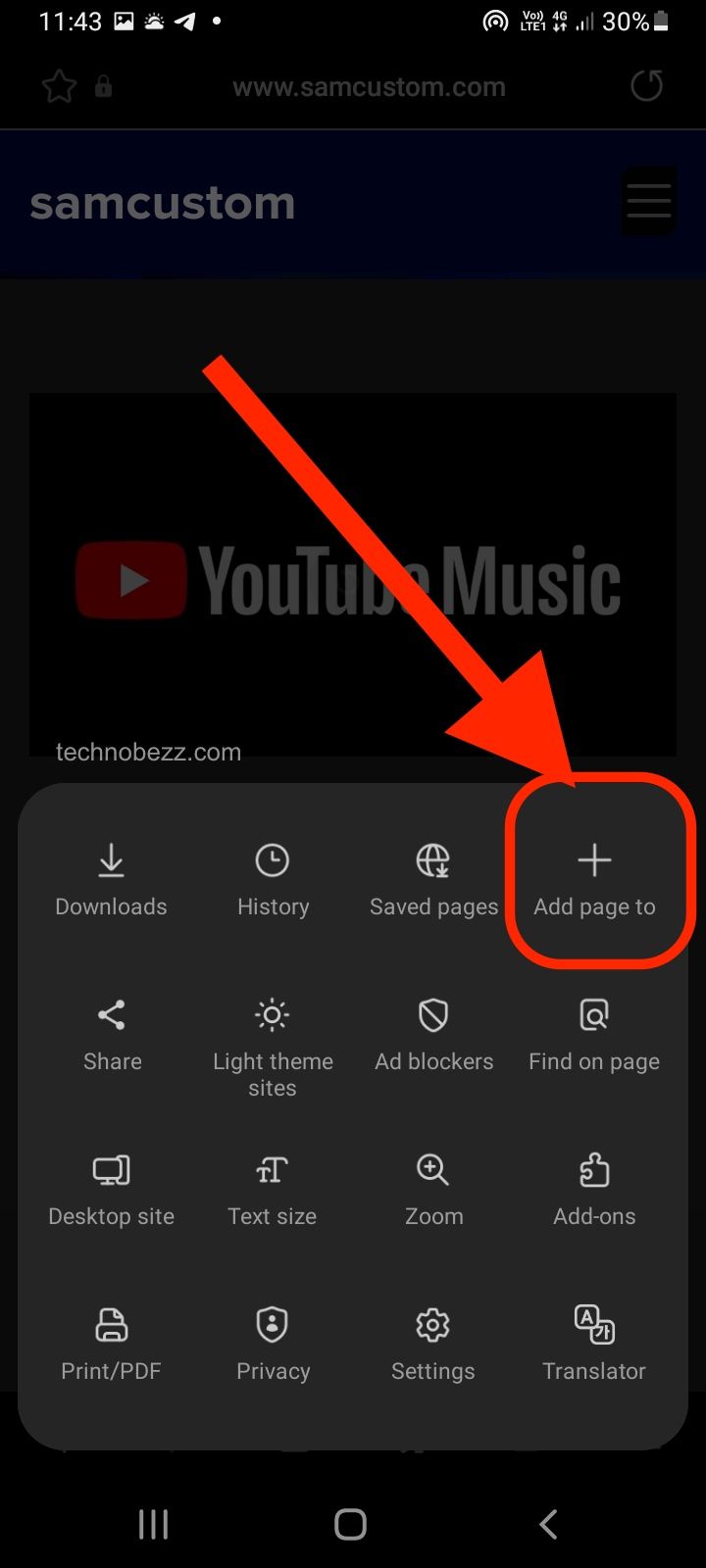
- Select the Home screen option
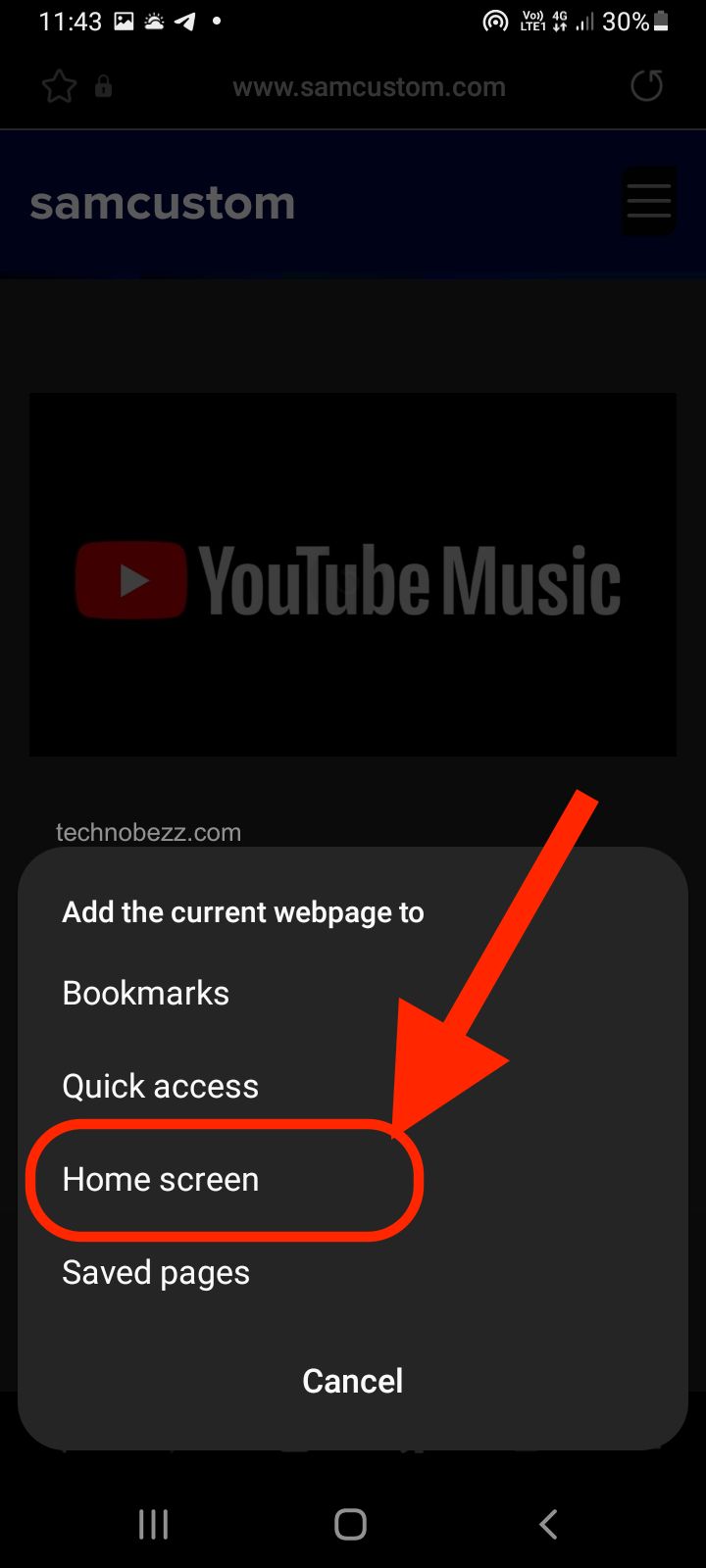
- By clicking on this option, your website will be displayed and placed on your Samsung home screen. You can always hold the website logo and move it anywhere you want, to some other place on the screen, or maybe to your second home screen, however you like it.
If you are using Firefox, Opera Mini, Dolphin or any other browser in general:
If you do not have Firefox, for example, installed on your phone, you can go to your Google Play Store and install it right away.
- Open your Firefox browser (or any other browser, we will refer to Firefox).
- Search for the website that you want to add and open it in your browser.
- Again, look for the three-dotted logo that should be somewhere on your screen. Click on it so that the Settings section will expand.
- Find the Add to Home Screen button and click on it. The shortcut to your browser will be automatically made on your phone’s home screen.
