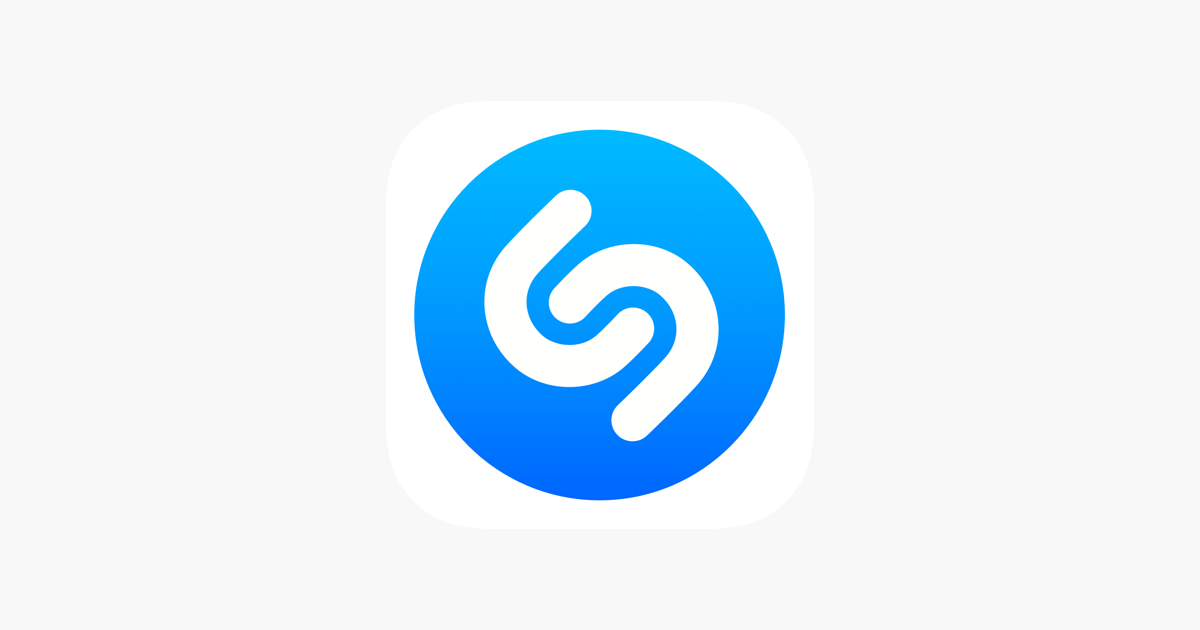If you are looking for an app that will help you discover the song that is currently playing, Shazam is probably the best option out there. It is so simple to use. Whenever you hear a song and don’t know its name or the name of the artist, just open the app, tap Shazam and the song will be discovered in seconds, even when the sound is not perfect.
The app comes with a few options, including one that allows you to change the theme. The one set by default is Light, but if you want to change it to dark, you can do it in seconds. Here, we are going to show you how to change the theme in Shazam on Android.
How to change the theme in Shazam on Android
Changing the theme on Shazam is very simple, just make sure you have the latest version of the app. You can always check it by opening the Google Play Store, tap on your profile picture > Manamge apps & device > Manage > Update available.
Here is how to change the theme:
- Open Shazam on your Android smartphone or tablet
- Next, tap on the Library
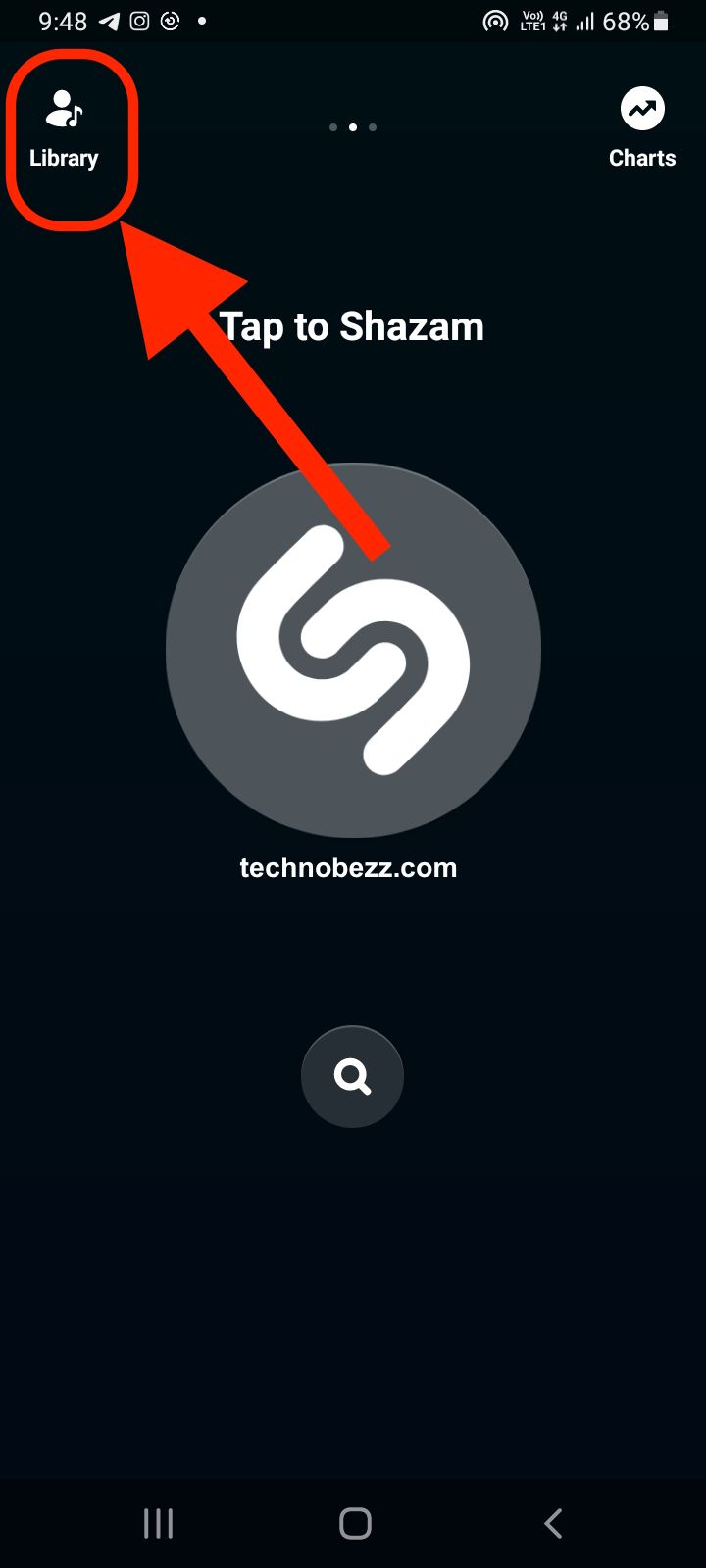
- Now tap on the gear icon in the top-left corner of the app
- Under “General settings” you will notice “Themes”
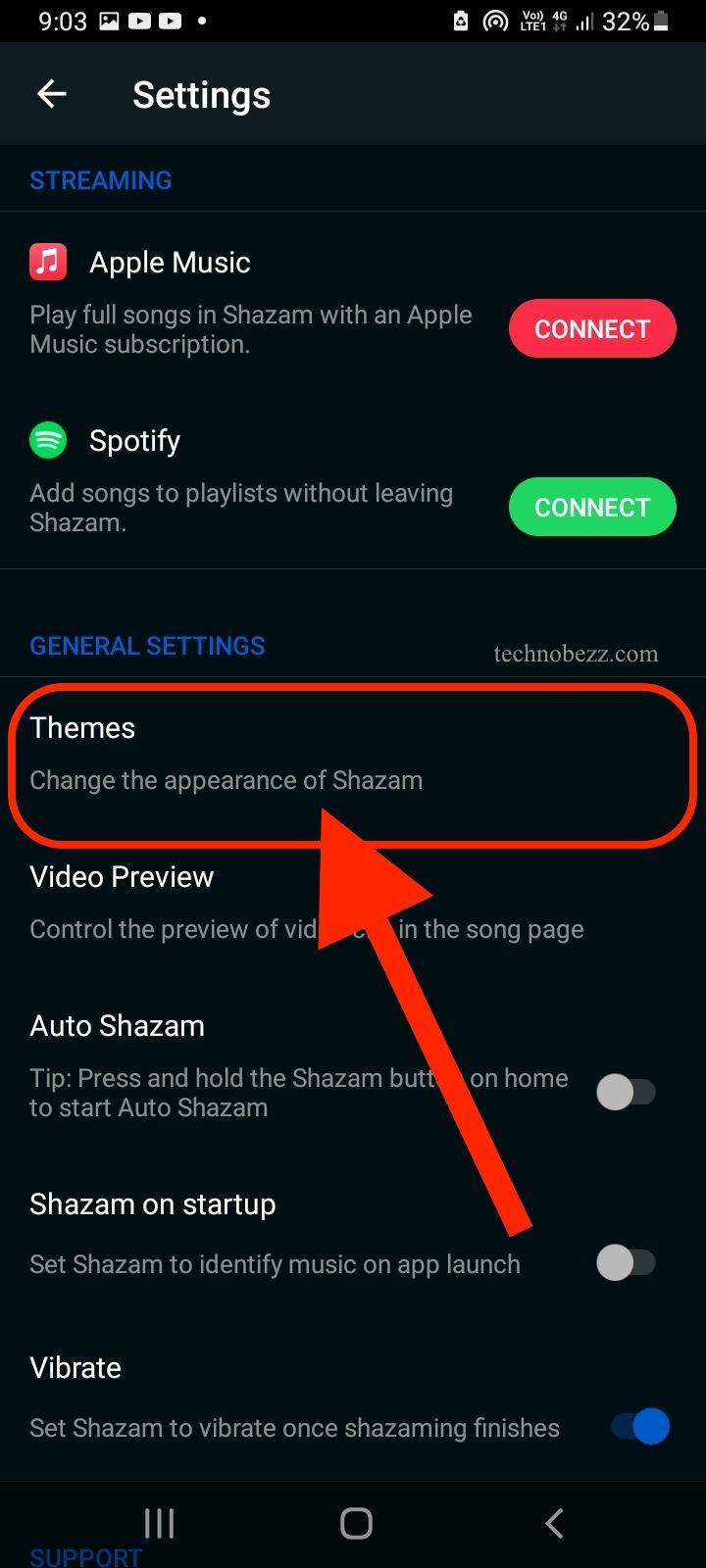
- Tap on it
- Tap on one of the following options and those are System default (the app will use the theme the System is using), Light, and Dark
As soon as you tap on the theme you want, the look of Shazam will change right away.
The steps are simple, so if you are up for a little makeover, follow the steps we have listed here and switch to another theme.