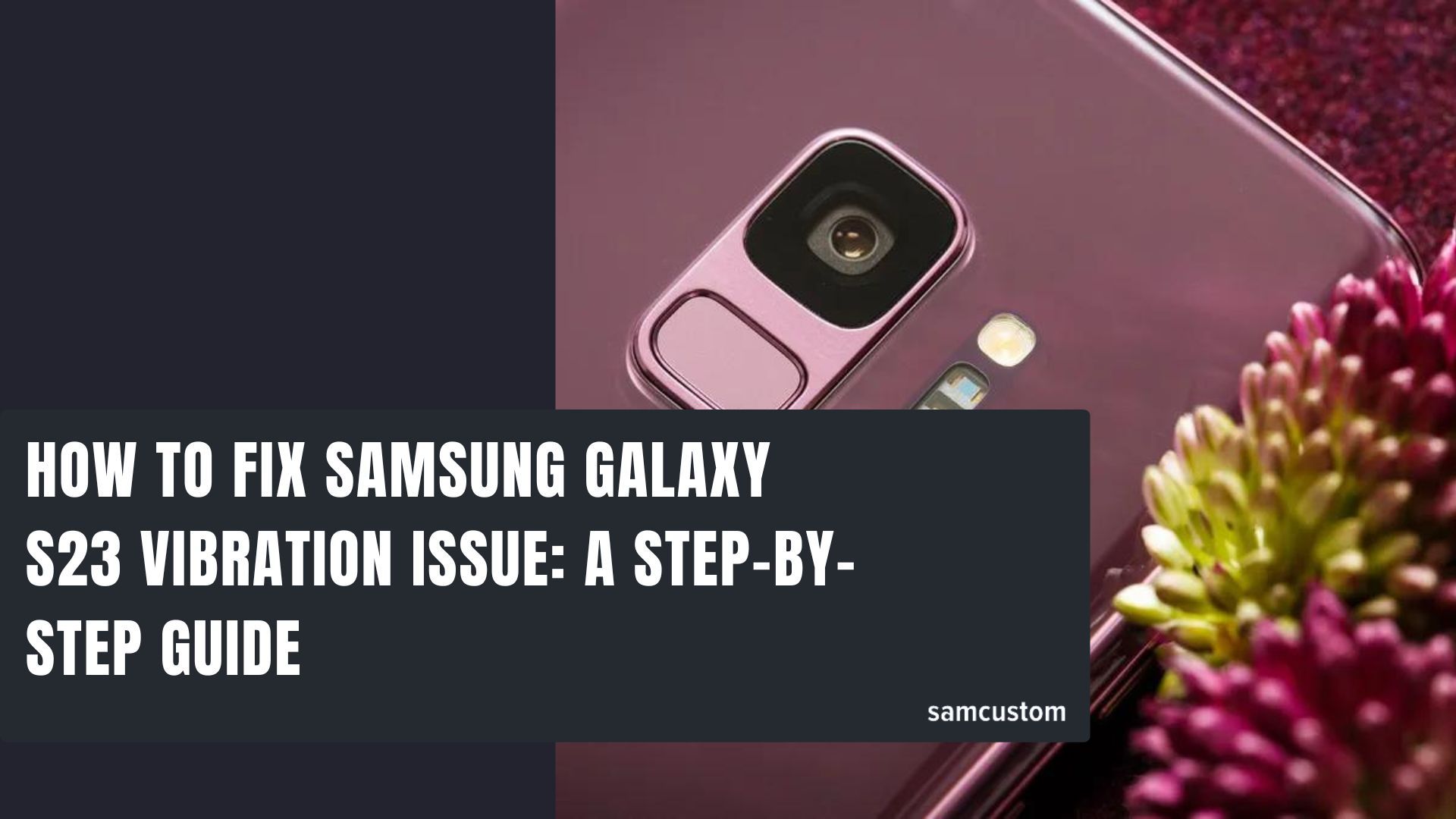
The Samsung Galaxy S23 is a high-end smartphone that is packed with features to enhance the user's experience. However, some users have reported issues with the device's vibration function. The vibration may not work at all, or it may be too weak to be felt. This can be frustrating for users who rely on the vibration function to alert them to incoming calls, messages, or notifications.
If you are experiencing vibration issues with your Samsung Galaxy S23, there are several things you can try to fix the problem. Some solutions are simple, while others may require more advanced troubleshooting. By following the steps outlined below, you can get your device's vibration function working properly again.
Check for Software Issues
If your Samsung Galaxy S23 is experiencing vibration issues, it could be due to software problems. Here are some steps to follow to check for software issues:
Restart Your Phone
Restarting your phone is a simple yet effective way to fix software issues. It clears the phone's memory and closes any apps that may be causing problems. To restart your Samsung Galaxy S23, follow these steps:
- Press and hold the power button on your phone.
- Select "Restart" from the options that appear.
- Wait for your phone to restart.
Check for System Updates
System updates can fix bugs and improve the performance of your phone. To check for system updates on your Samsung Galaxy S23, follow these steps:
- Go to "Settings" on your phone.
- Select "Software update".
- Tap "Download and install" if an update is available.
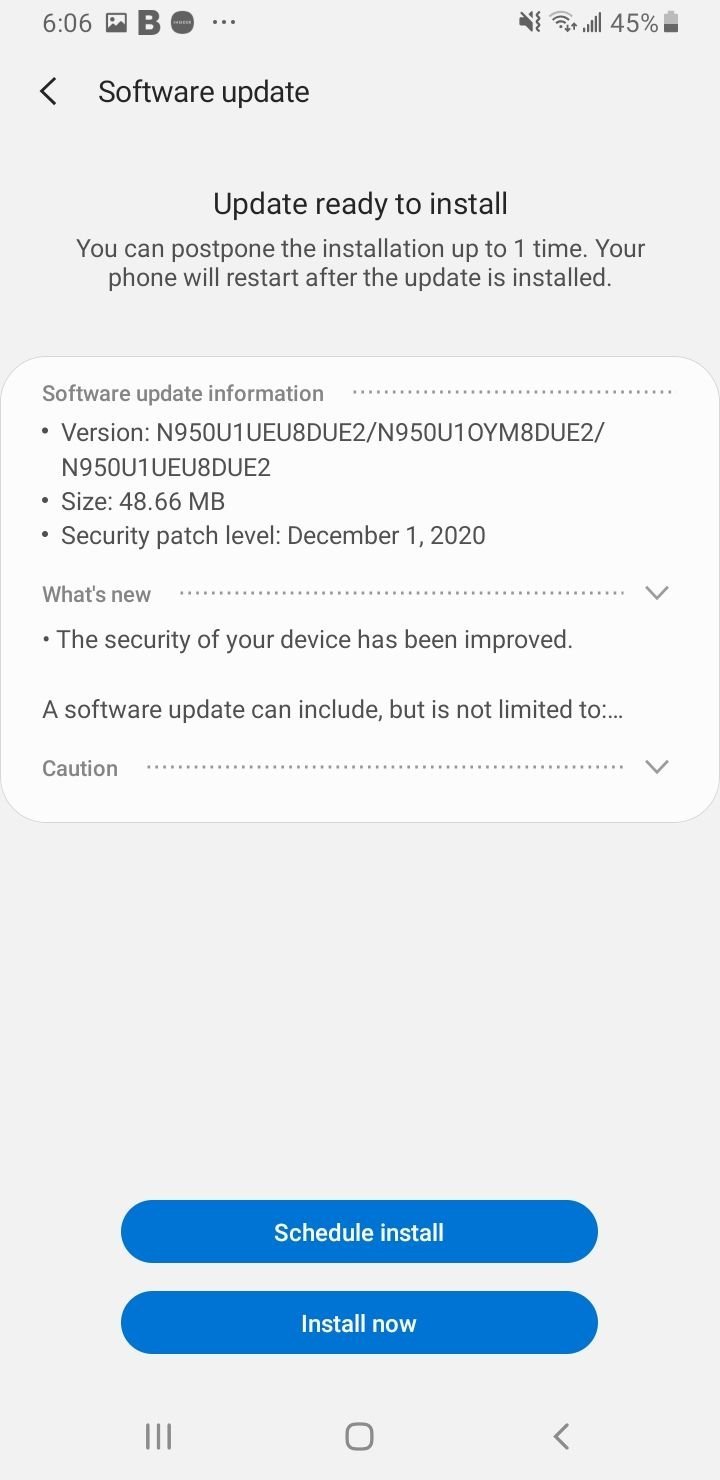
- Wait for the update to download and install.
Clear App Cache and Data
Clearing the cache and data of apps that use vibration can also help fix vibration issues. To clear the cache and data of an app on your Samsung Galaxy S23, follow these steps:
- Go to "Settings" on your phone.
- Select "Apps".
- Select the app that's causing the vibration issue.
- Tap "Storage".
- Select "Clear cache" and "Clear data".
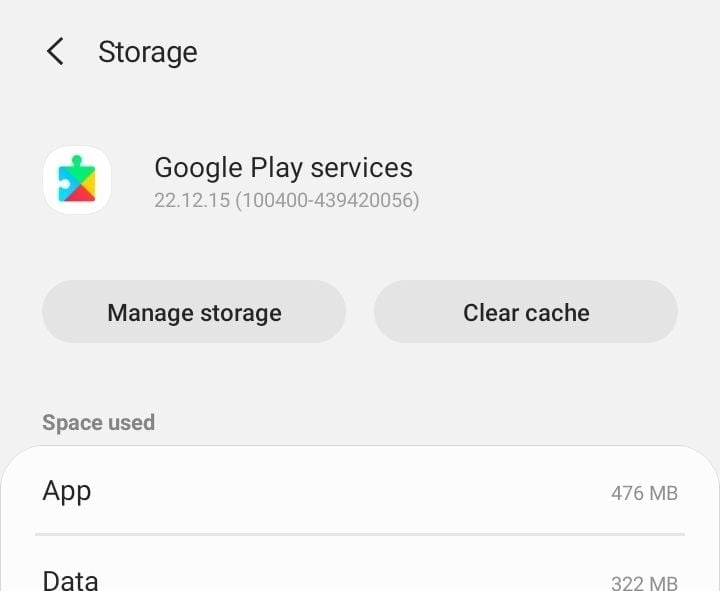
If the above steps don't resolve the vibration issue, it may be a hardware problem. Contact Samsung support for further assistance.
Enable Vibration
To ensure that vibration is enabled, follow these steps:
- Open the Settings app on your Samsung Galaxy S23.
- Tap on the "Sounds and Vibration" option.
- Look for the "Vibrate while ringing" toggle and make sure it is turned on. If it's already on, you don't need to take any further action. If it's off, toggle it on to enable vibration.
Enable Sound
To ensure that your phone is not muted and sound is enabled, follow these steps:
- Open the Settings app on your Samsung Galaxy S23.
- Tap on the "Sounds and Vibration" option.
- Tap on the "Sound mode" option.
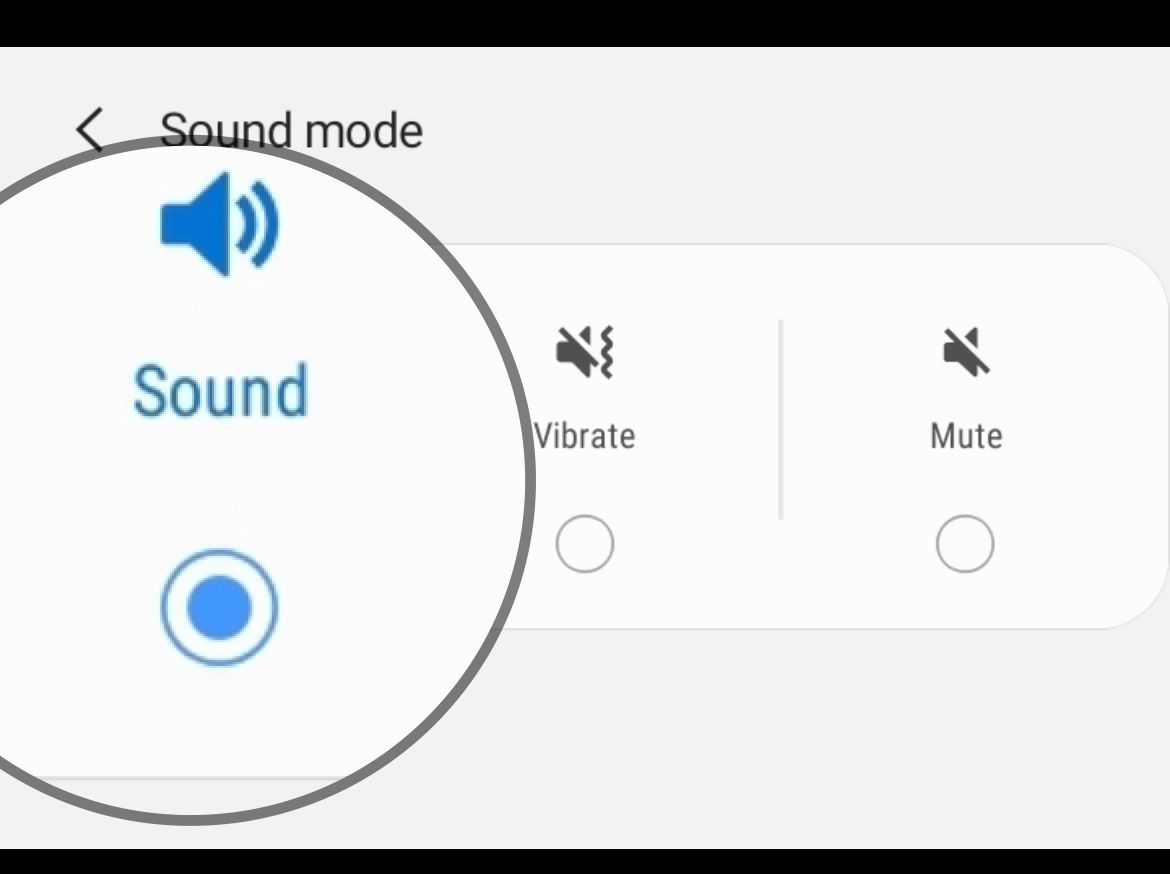
- Check if the sound mode is set to "Sound" or "Vibrate." If it is set to "Silent," toggle it to "Sound" or "Vibrate" to enable sound on your device.
- If the sound mode is already set to "Sound" or "Vibrate," then your phone is not muted and sound is enabled.
Specific Apps Notification settings
To ensure that you have the correct notification settings for your messaging app, follow these steps:
- Open the Settings app on your Samsung Galaxy S23.
- Tap on "Apps" and search for your messaging app (e.g., "Messages").
- Tap on "Notifications" below the "App settings" section.
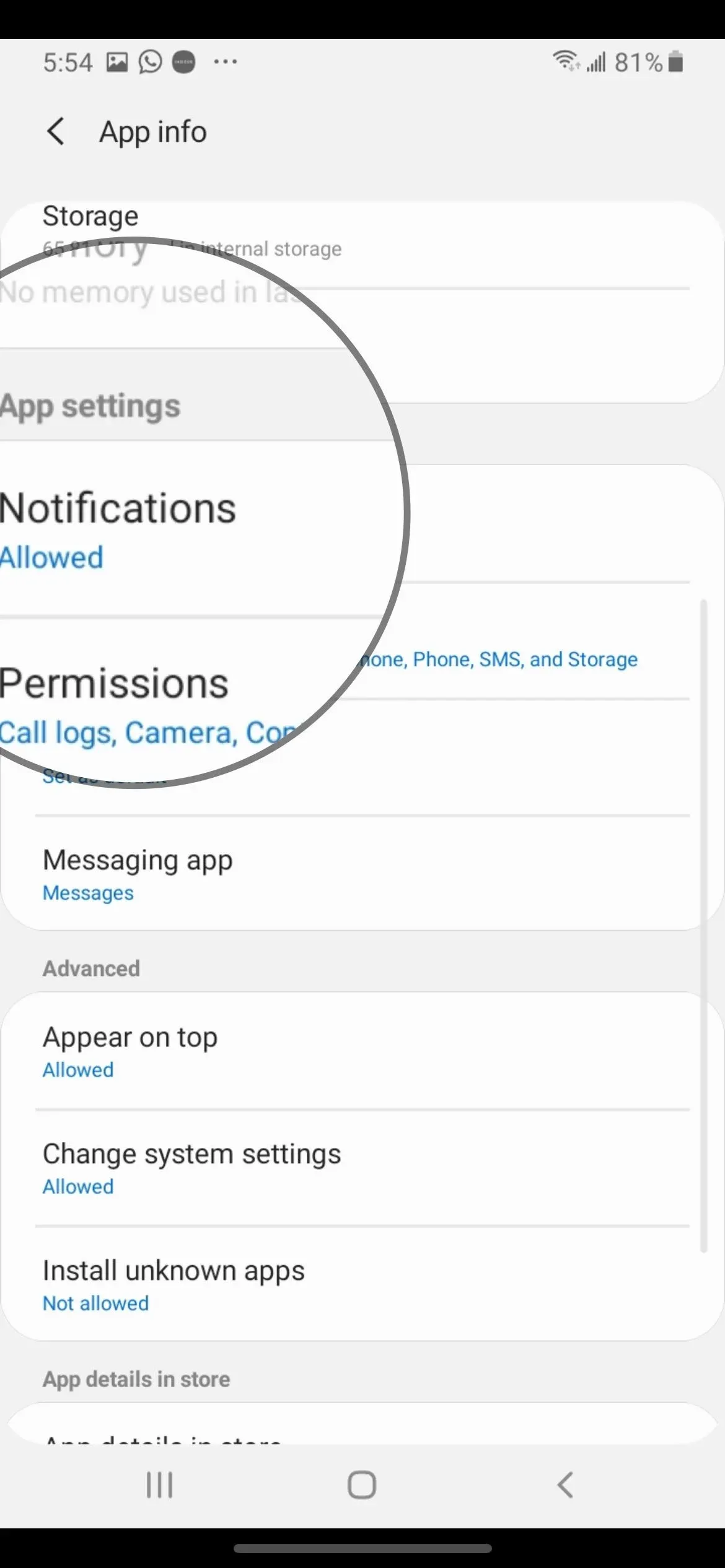
- Ensure that "Show Notifications," "General Notifications," and "New Messages" are enabled.
- Next, tap on "General Notifications" and enable "Vibrate."
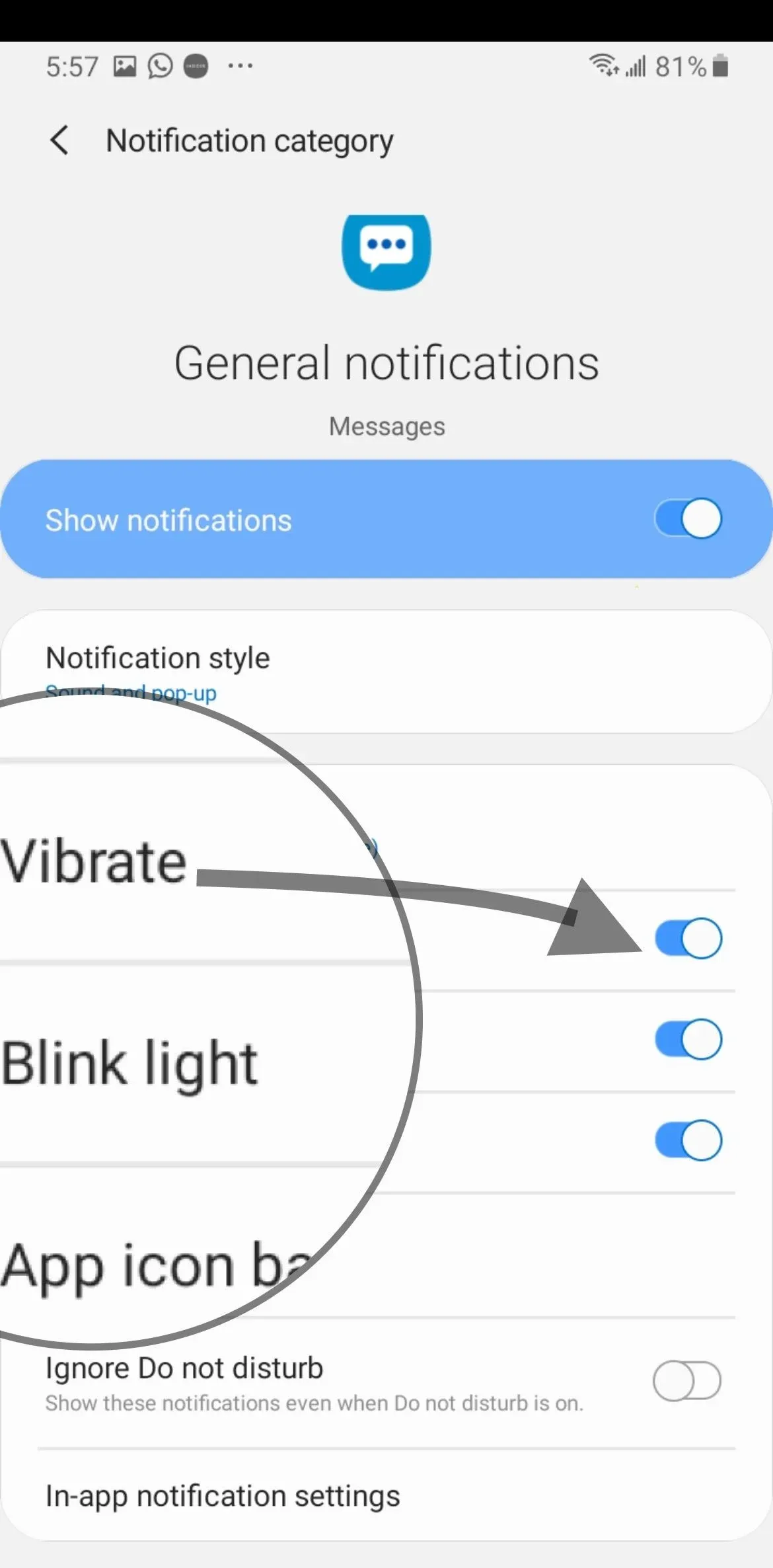
- Return to the previous screen and tap on "New messages."
- Enable "Vibrate" for new messages as well.
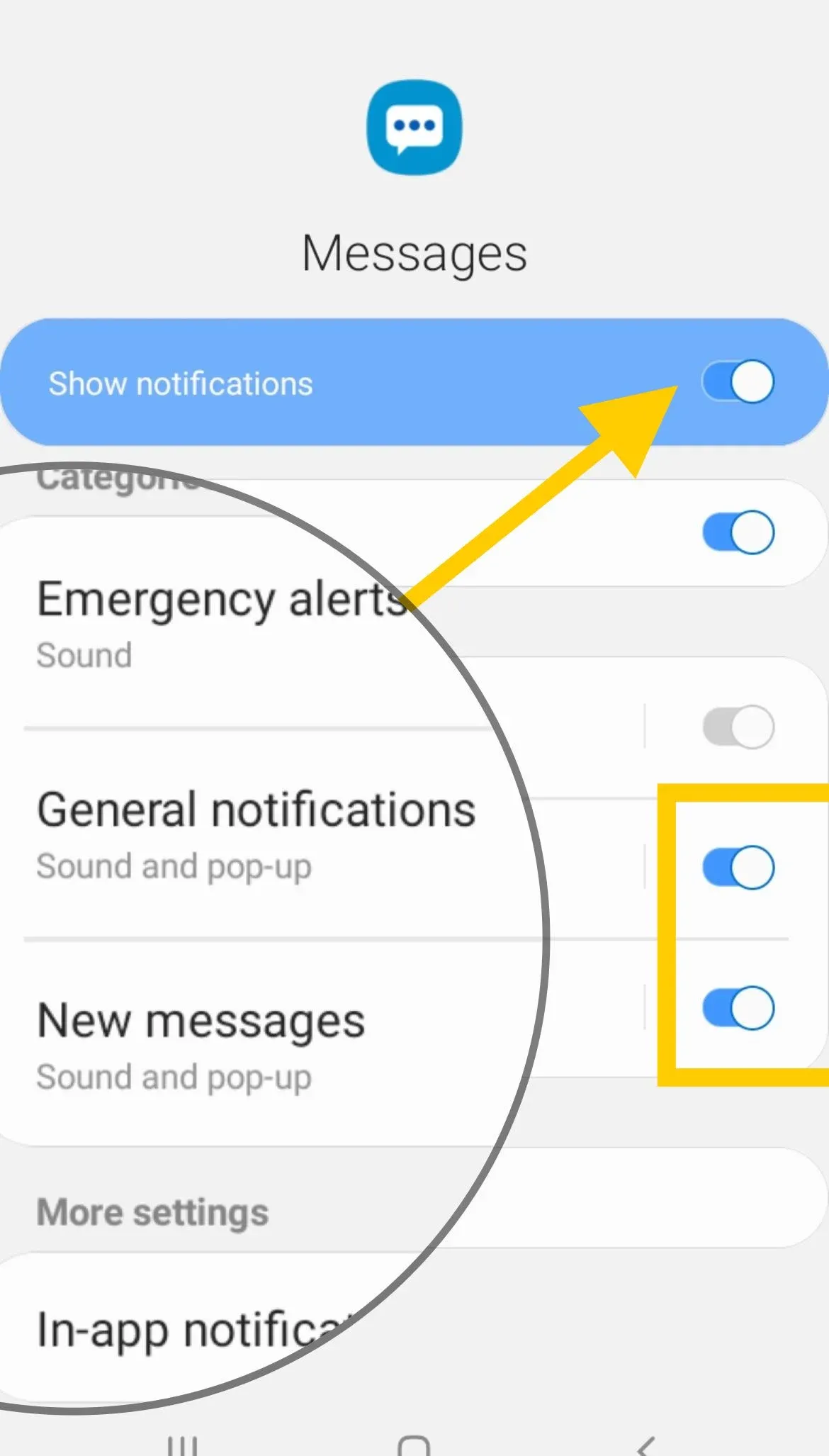
By following these steps, you should be able to ensure that you have the correct notification settings for your messaging app on your Samsung Galaxy S23.
Check for Hardware Issues
When experiencing vibration issues on the Samsung Galaxy S23, it's important to first rule out any hardware issues that may be causing the problem. Here are a few steps to take to check for hardware issues:
Remove Phone Case
One common reason for vibration issues on the Samsung Galaxy S23 is a phone case that is too thick or is blocking the vibration motor. To check if this is the issue, remove the phone case and test the vibration motor again. If the vibration works without the case, then the case is the issue and may need to be replaced with a thinner or more compatible case.
Check Vibration Motor
If the phone case is not causing the issue, the next step is to check the vibration motor. The vibration motor may be damaged or malfunctioning, causing it to not work properly. To check the vibration motor, follow these steps:
- Open the Phone app on the Samsung Galaxy S23.
- Dial *#0*# on the keypad.
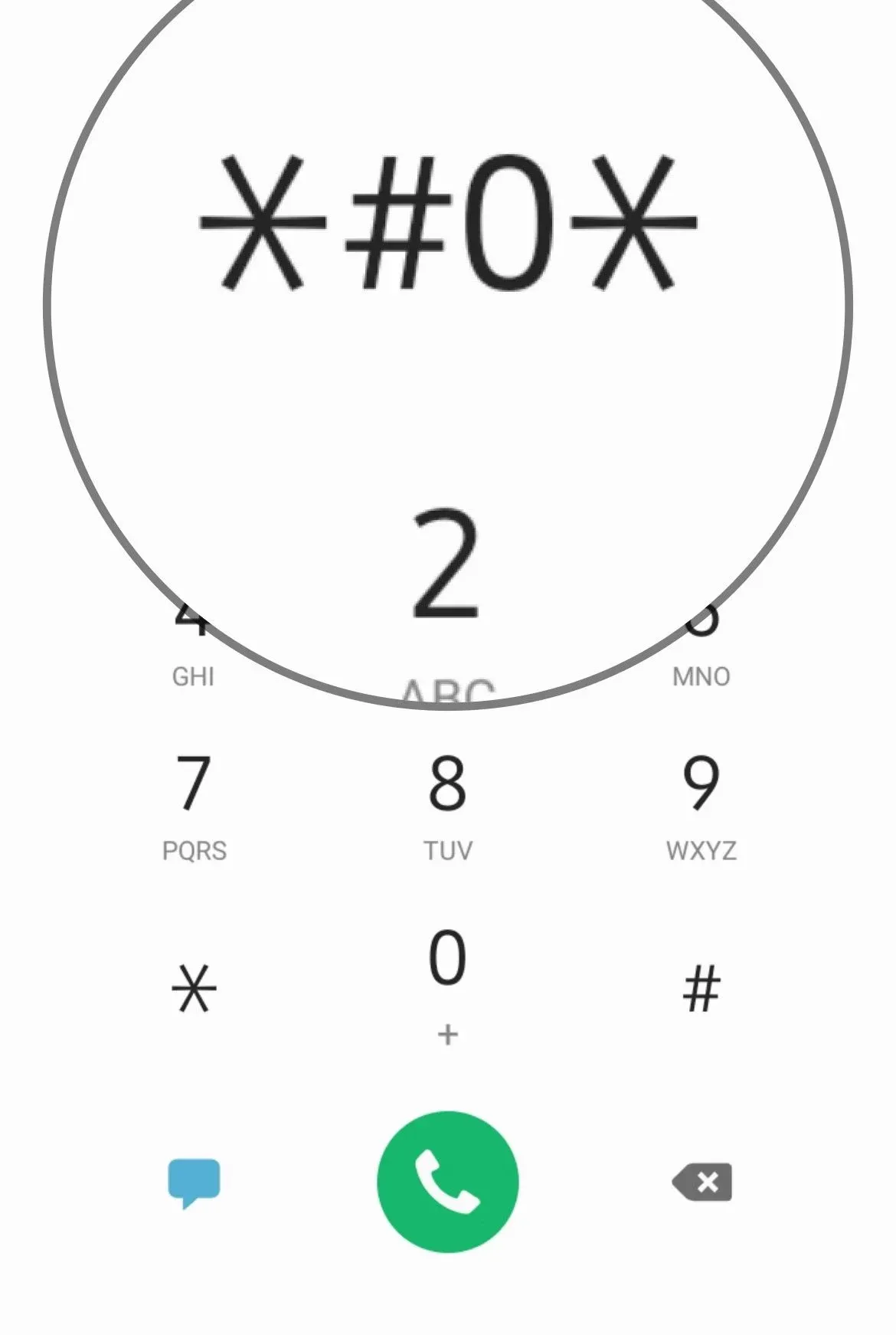
- Select Vibrations from the list of options.
- Select Vibration Motor from the list of options.
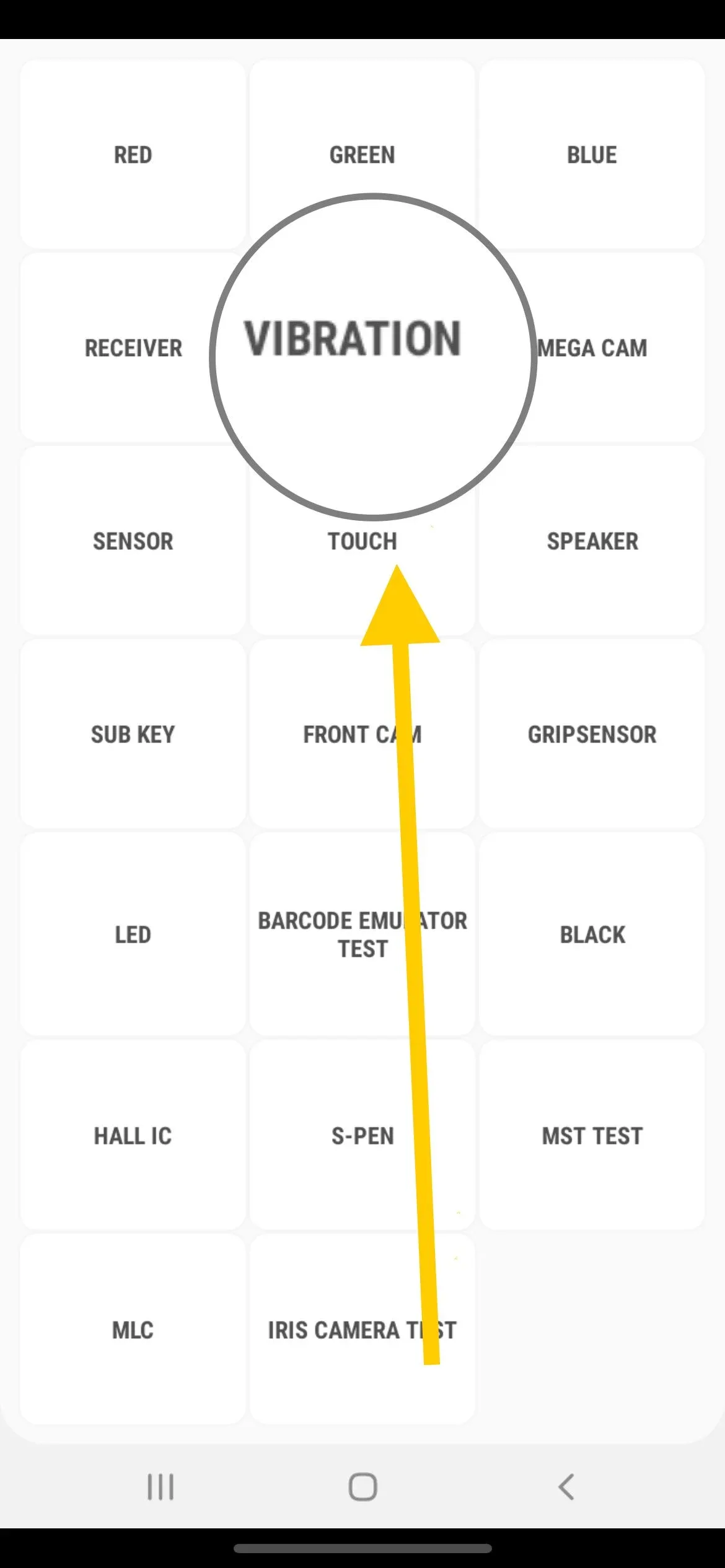
- Tap the Play button to test the vibration motor.
If the vibration motor does not work during this test, it may need to be replaced by a professional technician.
Check Volume Settings
Another reason for vibration issues on the Samsung Galaxy S23 may be related to volume settings. If the volume is turned down or the vibration intensity is set to a low level, the vibration may not be noticeable. To check the volume settings, follow these steps:
- Open the Settings app on the Samsung Galaxy S23.
- Select Sounds and Vibration from the list of options.
- Adjust the Vibration intensity and Volume settings to the desired level.
If the vibration still does not work after adjusting the volume settings, it may be a hardware issue and may require professional repair.
Factory Reset
If the Samsung Galaxy S23 vibration issue persists after trying the above solutions, a factory reset may be necessary. It is important to note that a factory reset will erase all data on the device, so it is recommended to back up important information before proceeding.
To perform a factory reset, follow these steps:
- Turn off your device.
- Press and hold the Volume Up and Power buttons simultaneously until the Samsung logo appears.
- Use the Volume buttons to navigate to the "Wipe data/factory reset" option.
- Press the Power button to select the option.
- Use the Volume buttons again to navigate to the "Yes" option.
- Press the Power button once more to confirm the reset.
- Wait for the device to reset and reboot.
Once your device has completed the reset and reboot process, it will be restored to its original factory settings. Please note that this process will erase all data on your device, so be sure to back up any important data beforehand.
If the vibration issue persists after the factory reset, it may be a hardware issue and the device should be taken to a certified repair center.
Contact Samsung Support
If none of the above methods have resolved the vibration issue on your Samsung Galaxy S23, it may be time to contact Samsung Support for further assistance. Samsung provides a variety of support options to help you resolve any issues you may be experiencing with your device.
One option is to contact Samsung directly via phone or chat. Samsung's customer service representatives are available 24/7 to assist you with any questions or concerns you may have. To speak with a representative, you can call Samsung's customer support line at 1-800-SAMSUNG (1-800-726-7864) or use the live chat feature on Samsung's website.
Another option is to visit a Samsung Service Center in person. Samsung has service centers located throughout the United States where you can bring your device in for repair or service. To find a service center near you, you can use the Service Center Locator tool on Samsung's website.
Before contacting Samsung Support, be sure to have your device's model number and serial number on hand. You can find this information by going to Settings > About phone > Model number and Serial number. Having this information ready will help Samsung's customer service representatives assist you more efficiently.
Additionally, if your device is still under warranty, you may be eligible for a free repair or replacement. Samsung's warranty covers defects in materials and workmanship for a period of one year from the date of purchase. If you believe your device is still under warranty, be sure to mention this when contacting Samsung Support.
