
How to use Single Take on Galaxy Z Flip
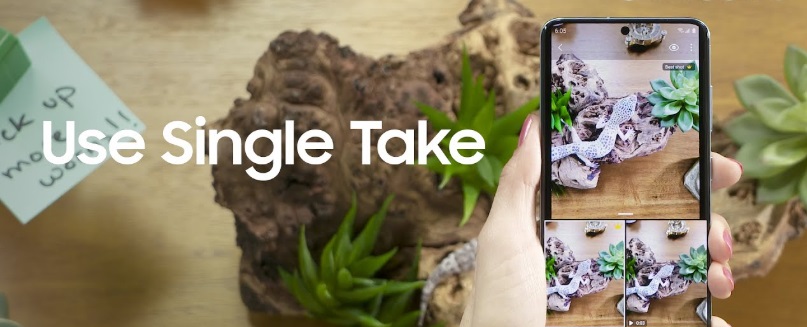
There are some cool features and apps on your Galaxy Z Flip that you might not have discovered yet. One is the Single Take feature, which makes it easier to take pictures and record videos with just one shot. This blog will help you learn everything about how to use the Single Take on Galaxy Z Flip camera.
What is Single Take?
Single Take is a great camera feature that allows you to take many photos with just one take. Pretty cool, right?
Single Take is available on the previous Galaxy series when upgraded to Android 10.
How to use Single Take on Galaxy Z Flip
While you may think using Single Take might be complicated, that’s not the case. Here is what you need to do:
- Open the camera app on your Galaxy Z Flip
- At the bottom of the screen, where you usually switch between video and camera mode, swipe right and tap on Single Take
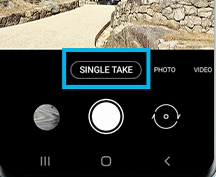
- Tap the snap button
- Single Take will run for a couple of seconds
- You can move your phone to get the images from different angles during that time.
- When time runs out, tap on the images in the Camera
- You can select the images you don’t like and delete them
- Choose the photos you like and save them to the gallery
- Once you save the photos you like, you can delete the Single Take collection.
As you can see, using Single Take on Galaxy Z Flip is super simple! And thanks to the feature, you’ll be able to capture the most precious moments easily!
