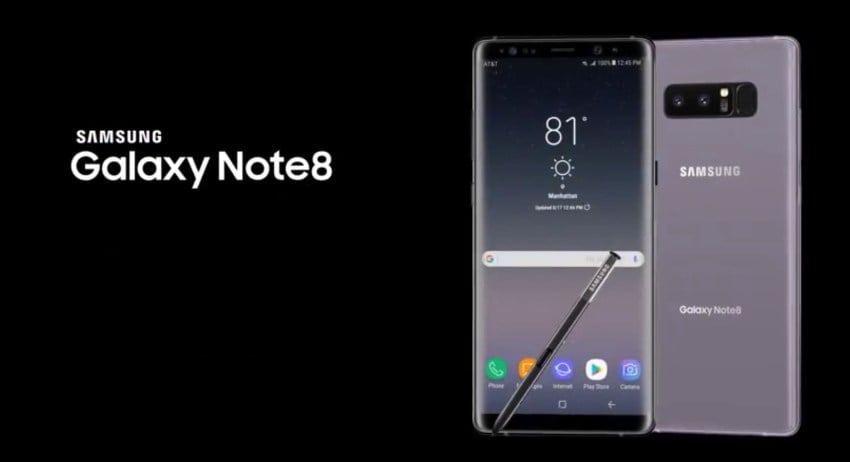The Samsung Galaxy Note 8 is a delightfully pleasing phone that has already met its users' expectations. It looks and works great. With a giant screen and extensive memory, you can have apps on your phone to make it more useful and customize it according to your choice. Here is a quick guide on how to install, update and delete apps on the Galaxy Note 8.
How to Install Apps on Galaxy Note 8
Installing an app is quite simple; follow the steps below:
- On your screen, click on the Play Store icon
- You will see several options on the screen displayed and a search tab right on top
- You can type or give a voice command to look for the specific app you want
- Say, for instance, you want a bike game and write bike. You will get a list of game apps with the ratings mentioned. Click on the one that interests you most and scroll through the details before hitting the Install button.
- You will also see whether the app is free or whether there is a price for it. You can choose accordingly before proceeding.
- Once you click on Install, the app will be installed on your device (it may take a few seconds or minutes, depending on your internet connection), and a shortcut key will be created on your phone screen.
- Your app is installed and ready to be used.
How to Update Apps on the Galaxy Note 8

- To update the apps on your device once again, go to the Play Store
- On the screen, locate and tap the Menu key, which is the three sets of lines placed towards the left-hand side corner of your phone on top
- Locate My Apps, and if any updates are pending, you will find a tab that says Update All. Below is a list of apps that need an update. They will also have a tab individually that says update. You can either select to update all or select only the apps you want to update.
- Locate Settings to update your apps automatically in the Menu of the Play Store.
- On this screen, tap on Auto-Update apps and select the desired option from the list you are prompted for.
How to Uninstall/Delete Apps on Galaxy Note 8
- You need to go to Settings on your Note 8 and select Apps on this screen
- Tap on the three dots icon and pick Show System Apps. This will reveal all the apps that you have installed earlier
- Browse and select the application you wish to uninstall
- Tap on Uninstall and then once again on it to confirm the action
The above procedure is easy; use it to manage applications on your Note 8.