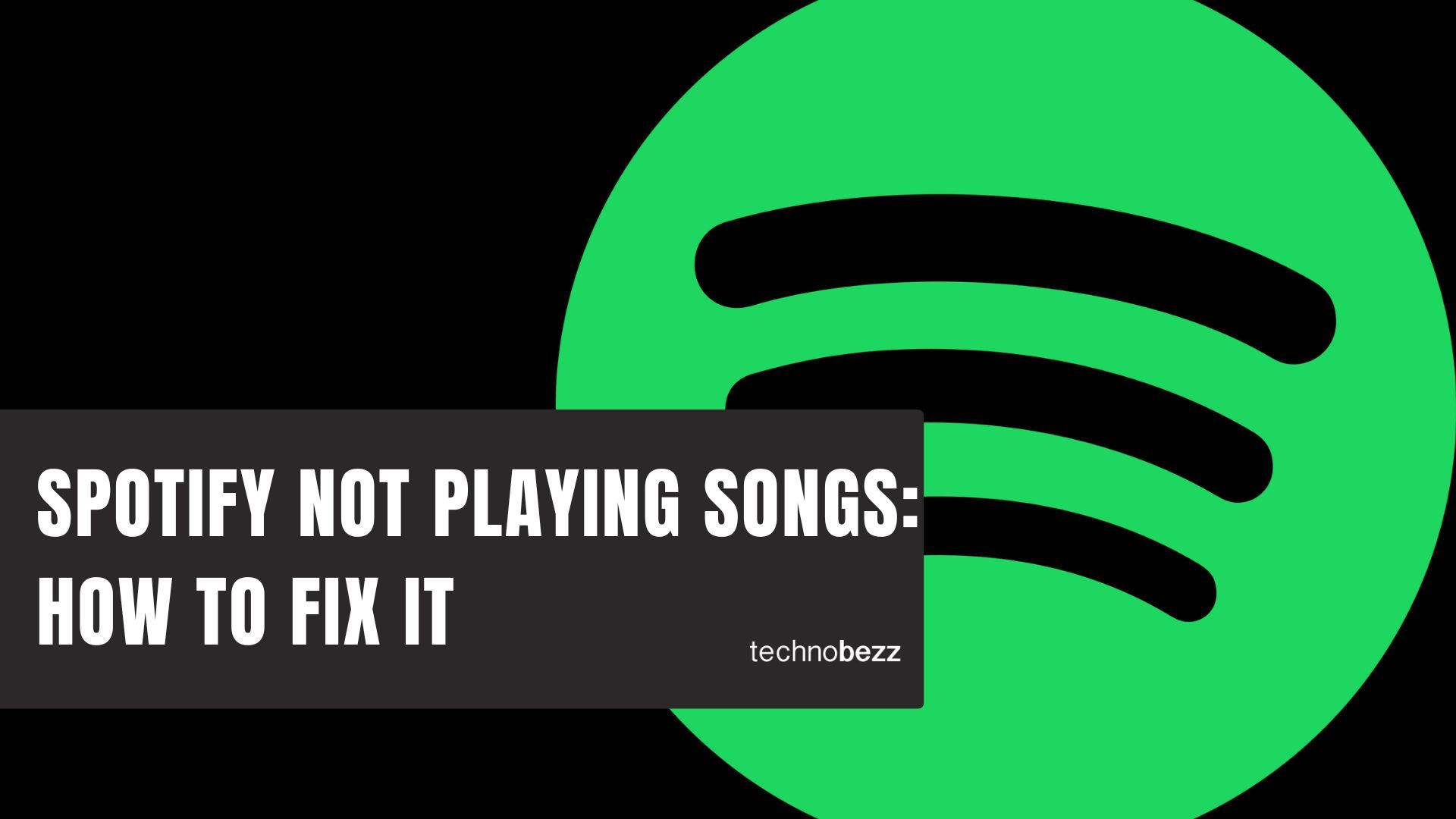
Have you ever opened the app and entered your username and password, only for Spotify to not play any songs? It’s annoying and frustrating. You want to listen to music, not fiddle around with an app! But don’t worry – it happens to everyone from time to time. It seems like there are frequent issues with Spotify playing songs.
Users can log into their accounts on one device and not another. Some users don’t hear anything when they open the app – just an ominous “loading” circle that never goes away. Sometimes users get logged out of their accounts for reasons unknown. And other times, users can’t get any songs to play. If you experience any of these issues with your Spotify account, read on to see what might be happening and how you can fix it.
Summary
There are a few reasons why Spotify might not be playing songs when you try to play them.
- One possibility is that there is an issue with your internet connection. If your internet connection is not strong enough, Spotify might not be able to load the song properly.
- Another possibility is that the song you’re trying to play is no longer available on Spotify. If the song you’re trying to play has been removed from Spotify, it will no longer play.
- Finally, there could be an issue with your Spotify account. If your account is not in good standing, Spotify may not allow you to play songs.
If you’re having trouble playing songs on Spotify, you can try troubleshooting by checking your internet connection, making sure the song you’re trying to play is still available and checking your Spotify account to ensure it’s in good standing.
Quick Fixes
- Check your internet connection
- Check if you have the latest version of Spotify
- Check if you have enough storage space on your device
- Check if the song is available in your country
- Check if you have the premium version of Spotify
- Check if you have Shuffle play off
- Check if you have Repeat off
- Close and restart the Spotify app
- Reset your device
Check to make sure you have the latest version of the app.
If your account suddenly stops working – maybe you log in, but nothing loads, or you can’t get any songs to play – then you should check to ensure you have the latest version of the app. You can do this on your mobile device or laptop by going to the App Store or Play Store and checking “Updates” to see if a newer version of the app is available. 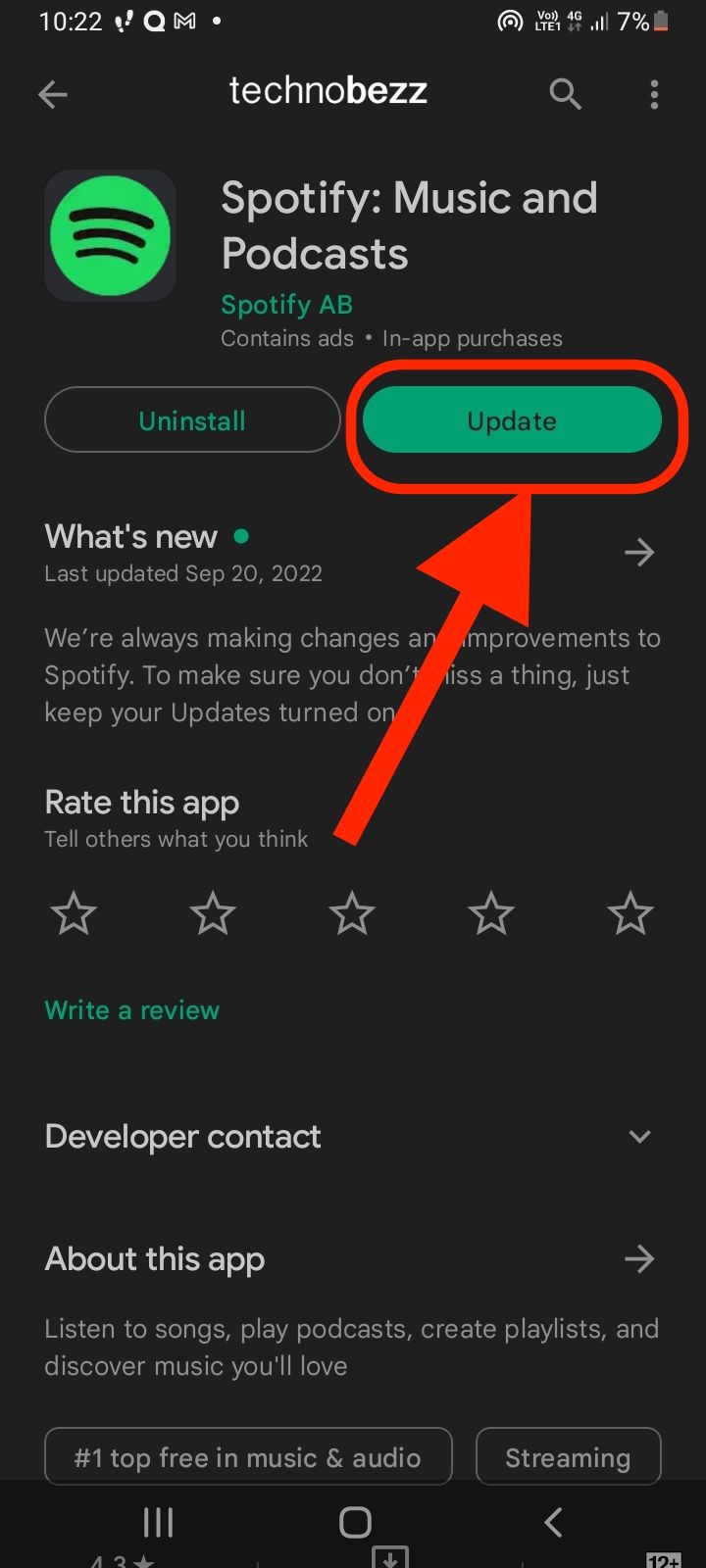
If there is, you should update it as soon as possible. Suppose you’re on a desktop and have automatic updates enabled. In that case, you should also manually check for an update by going to the app’s website and looking for a “New Version Available” notice.
Reset your password and log in again
If you’ve been having issues logging into your account or having problems with one device but not others, you should try logging out and logging back in again with a fresh password. You can do this by going to the Spotify website and clicking “Forgot Password” to generate a new password or choose “Reset Password” if you already have an account. 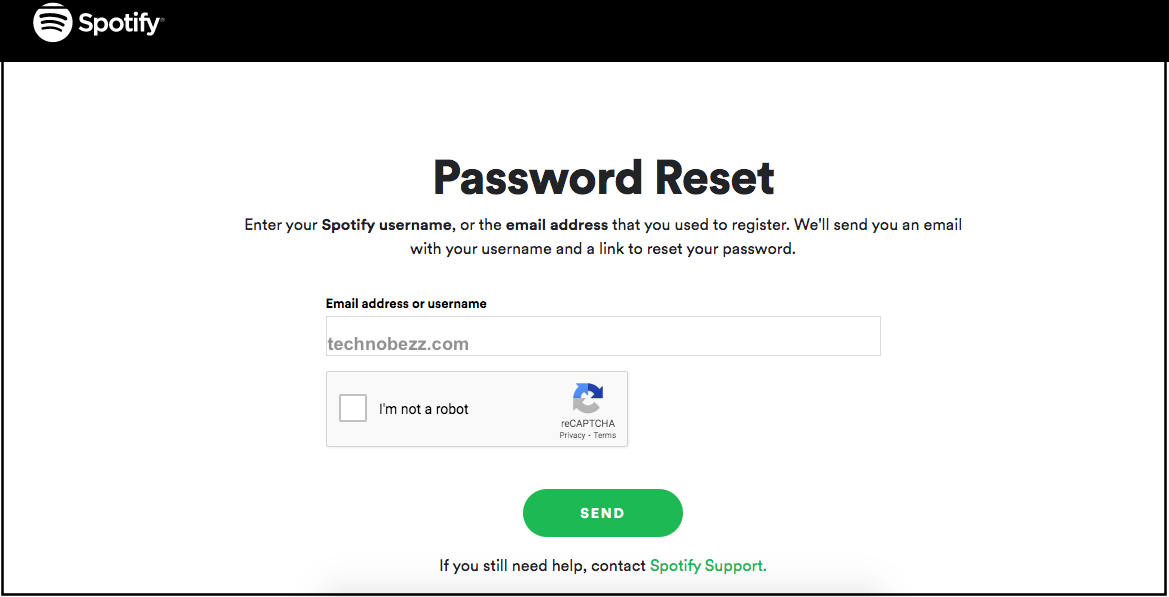
When you log back in, use a strong, unique password that you haven’t used anywhere else. It’s possible that you were either logged out unintentionally or the app cached your credentials and logged you back out automatically due to an issue with your password.
Update your app’s software
If you’ve logged into your account and made sure you have the latest app version, and you’re still having problems, you should check to see if your device is compatible with the app. Some devices are no longer supported and will not be able to use the app, so if you’ve had your device for a while and it’s older, you might have an unsupported device. If you have an older device, you should consider updating it or replacing it if possible because many newer devices have better processing power, memory, and storage that can help the app run more smoothly.
Check for available updates for Windows, Mac, or Linux.
If you’re having trouble playing songs on your computer, you should check to see if there are any updates available for your operating system. You can do this on Windows by going to the “Windows Updates” section in the “Control Panel” or “Settings.”
You can check for updates on your Mac by clicking on the App Store in your Menu Bar and choosing “Updates.” If you use Ubuntu, click the “Dash” icon on your desktop and choose “Software & Updates.” You can visit their respective websites for various desktop or laptop operating systems and look for an “Updates” section.
Restart your device
If you’ve updated your OS and installed any updates, checked for updates to Spotify’s app, and still have trouble playing songs from the app, the next step is a simple one – restart your device. A phone restart resets your device and gives it a fresh start, so if you’ve been using it for a while and it’s gotten bogged down, a restart can help clear things up and get things back on track. A laptop restart is similar and can help clear away memory issues and other bugs that might keep your device from working correctly. 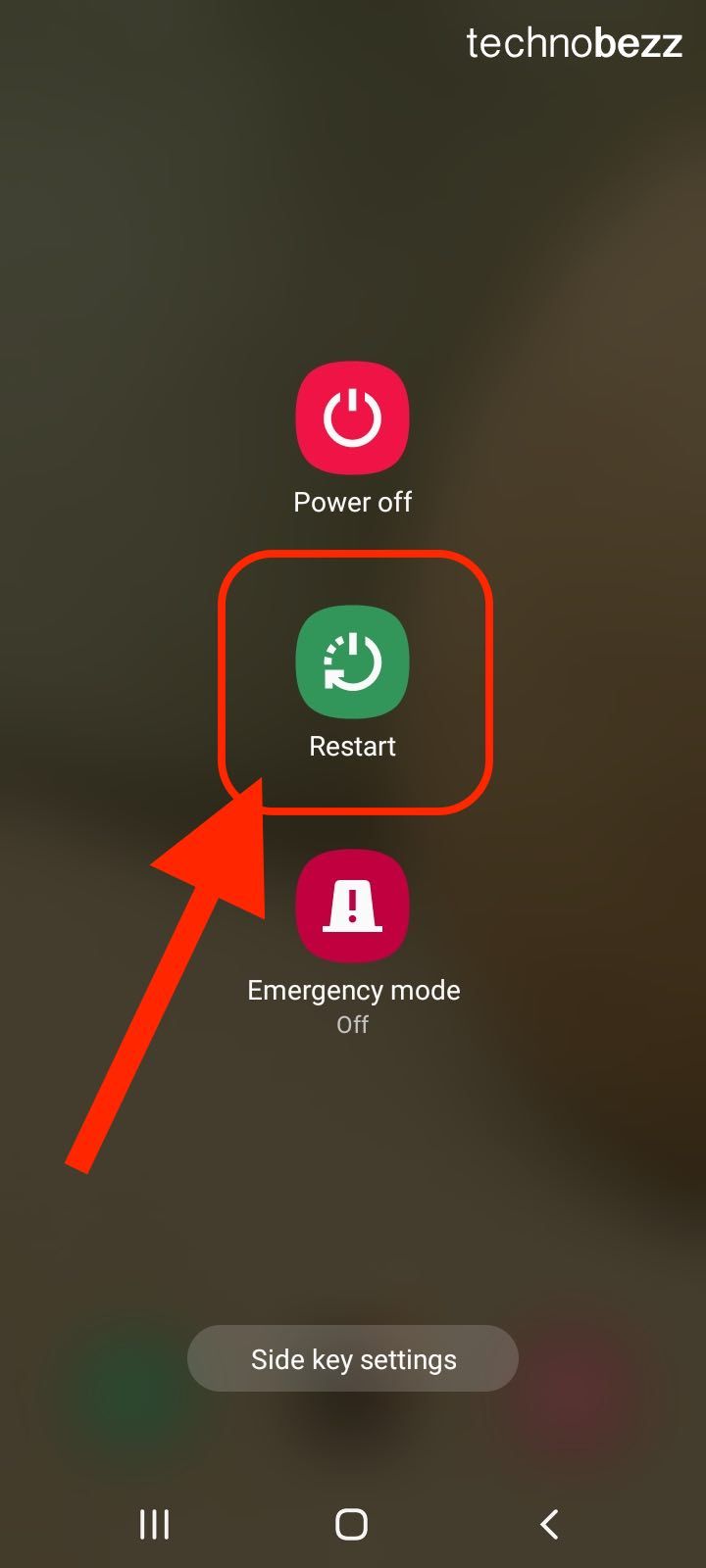
Reinstall the app and/or do a new install of it
If you’ve tried restarting your device and still can’t get the app to work properly, you should consider reinstalling it or installing it. If you’re on Android or iOS, you can go to your app’s “App Store” or “Play Store” page and choose “Uninstall” to remove the app and then reinstall it again. If you’re on Windows, Mac, or Linux, you can go to your “App Data” or “Applications” folder, find the Spotify or app file, and either delete or move it to a different folder. 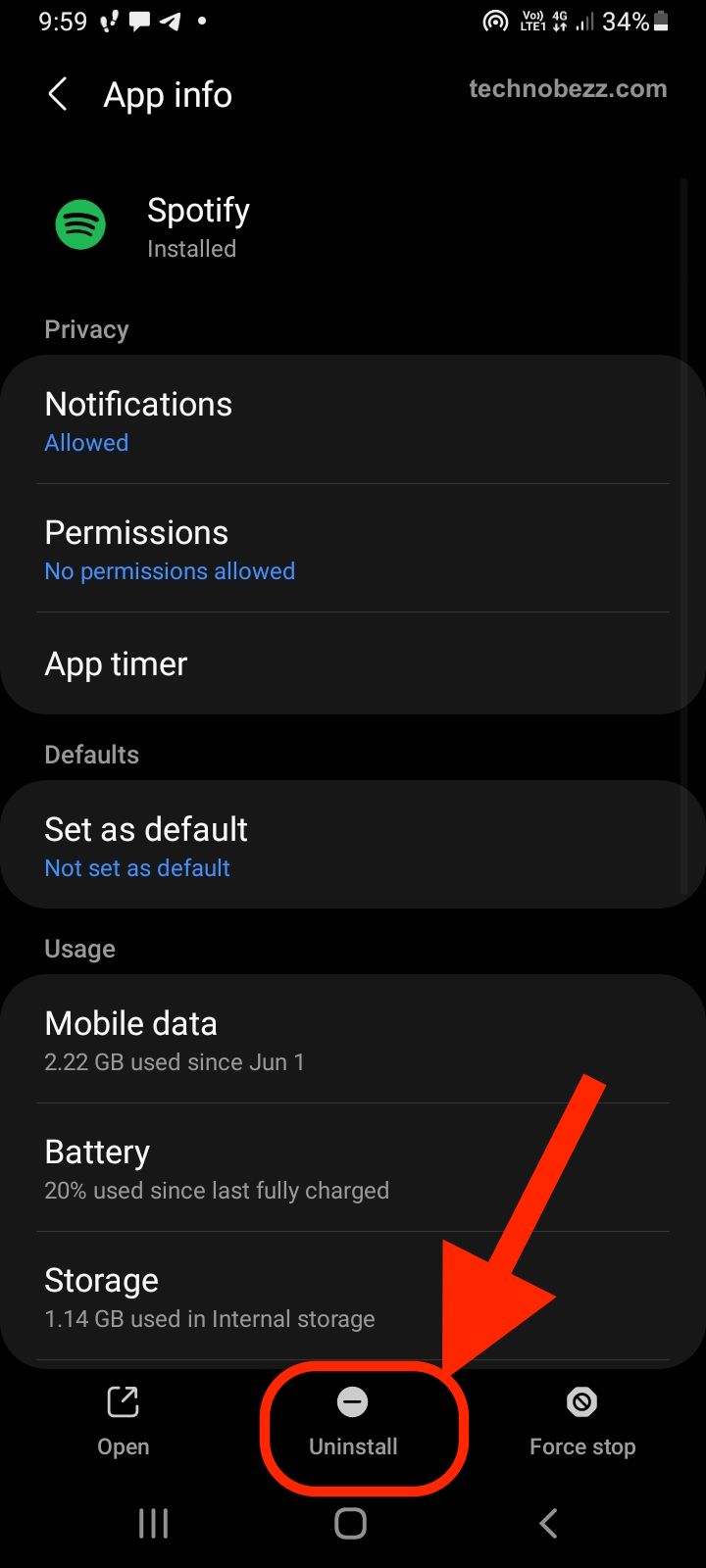
Conclusion
Spotify is an excellent app for playing music but it occasionally has issues. If you’re having problems with your account, check to ensure you have the latest app version, update your OS if necessary, and restart your device. If you’re still having problems, try reinstalling the app or doing a new install of it. With any luck, your issue will be fixed, and you’ll be able to enjoy Spotify again!
