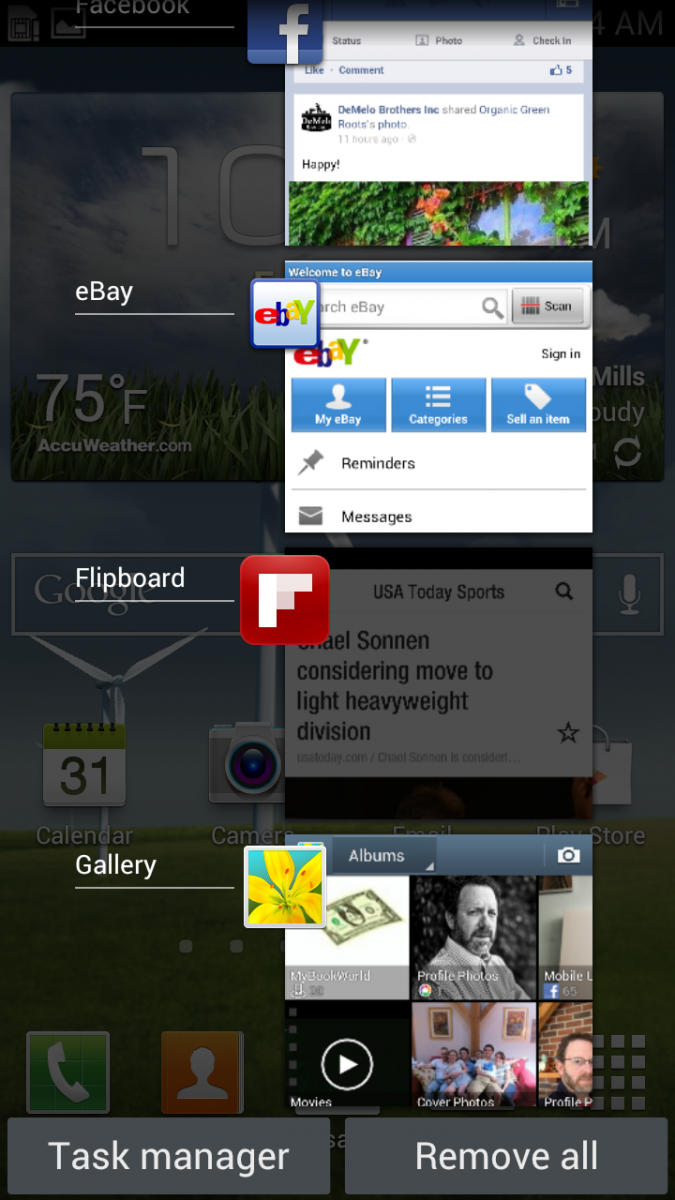Samsung is one of the best manufacturers when it comes to mobile phones, especially smartphones. That is why it is no wonder why Samsung Galaxy S3 is a really great and powerful smartphone. It has several new features and tools, it is beautifully designed, but maybe the most important thing is the great and big screen and very powerful processor.
Today, you will see how you can access recent applications, and How to switch applications on the Samsung Galaxy S3.
How to switch applications on the Samsung Galaxy S3.
When it comes to accessing recent applications, you will need to:
- tap and hold the Home button for several seconds
- after that you will see a list of recent applications
- you can go up and down trough that list
- when you spot the application you want to use, just touch it
- close running applications
One of the greatest things about Samsung Galaxy S3 is the fact that this phone will rarely lag, but from time to time you should free your memory a bit. In order to do that you will have to close all running applications on your phone. To do that you need to:
- tap and hold the Home button for several seconds
- tap Remove all option you will see in the lower right corner
- you will be back to the home screen again
In case you want to close down only a few applications you will have to
- tap and hold the Home button for several seconds
- spot the application you wish to shut down, and tap
- the application will disappear from the list of applications that are currently running
You can close applications using task manager. If you want to this you will have to:
- tap and hold the Home button for several seconds
- tap the task manager icon
- you will see all the running applications
- touch end to close any application you want
- touch end all if you want to close all applications that are currently running
Now you know How to switch applications on the Samsung Galaxy S3. With these few simple steps you will be able to handle your applications, to switch from one to another, and to close one of them or all of them if needed.