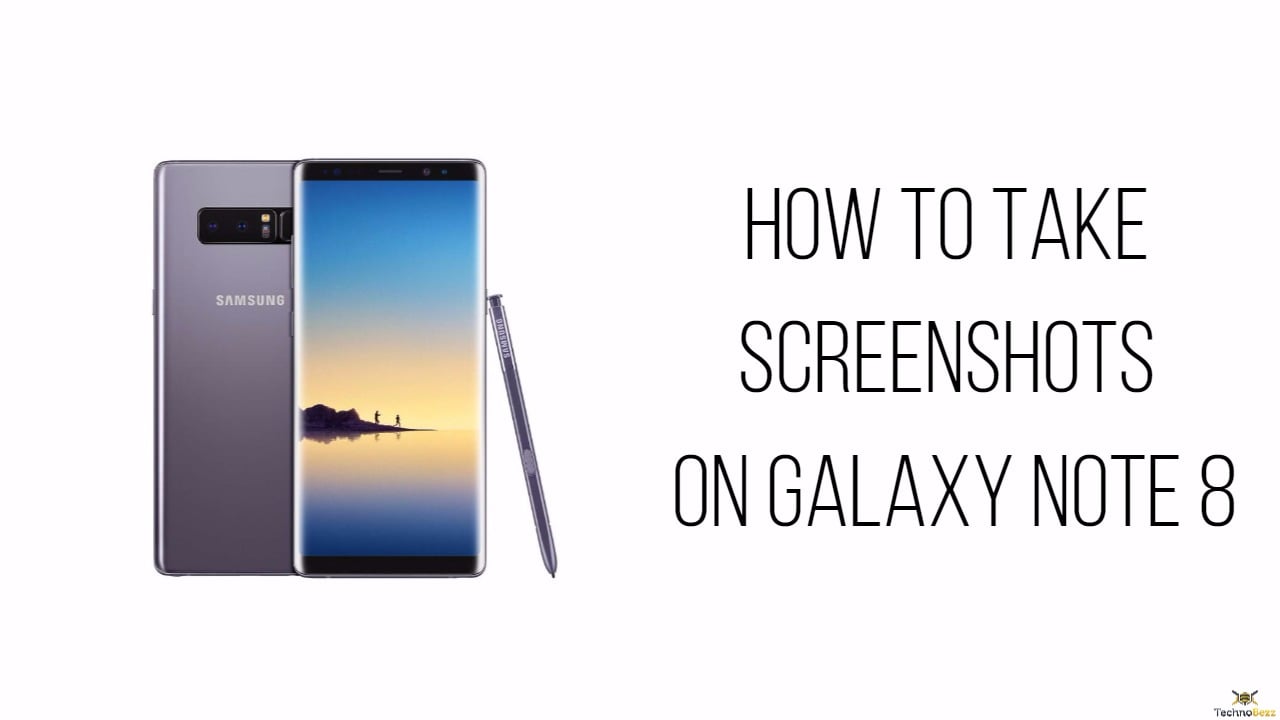Screenshots are one of the most commonly used features on a smartphone. Whether it is to save an image from an article or to share your screen with friends, screenshots always come in handy. Taking a screenshot on your Samsung Galaxy Note 8 is pretty simple and happens at the press of a button. It is as easy as pressing the volume down and power buttons together simultaneously.
However, since there are so many options for customizing your phone, you might have trouble locating this function if you haven’t customized anything yet. This guide will show you how to take screenshots on the Samsung Galaxy Note 8, along with some useful tips you might not know about.
How to take screenshots on Galaxy Note 8: Using the S Pen:
Since we are talking about the Note 8 here, the S Pen is a fantastic part of this gorgeous piece, and Samsung ensures that the users make the best of it. While you can type messages and use them to translate other languages for you, the S Pen can also be used to take screenshots.
- Head over to the screen or app you wish to capture as a screenshot
- If you already have your S Pen in hand, then hover it over the Note 8 screen and click the button on the S Pen to activate the Air Command menu. Else, if it's not in use, just pull out your S Pen to bring up the Air Command menu.
- From the Air Command menu list, select Screen Write..
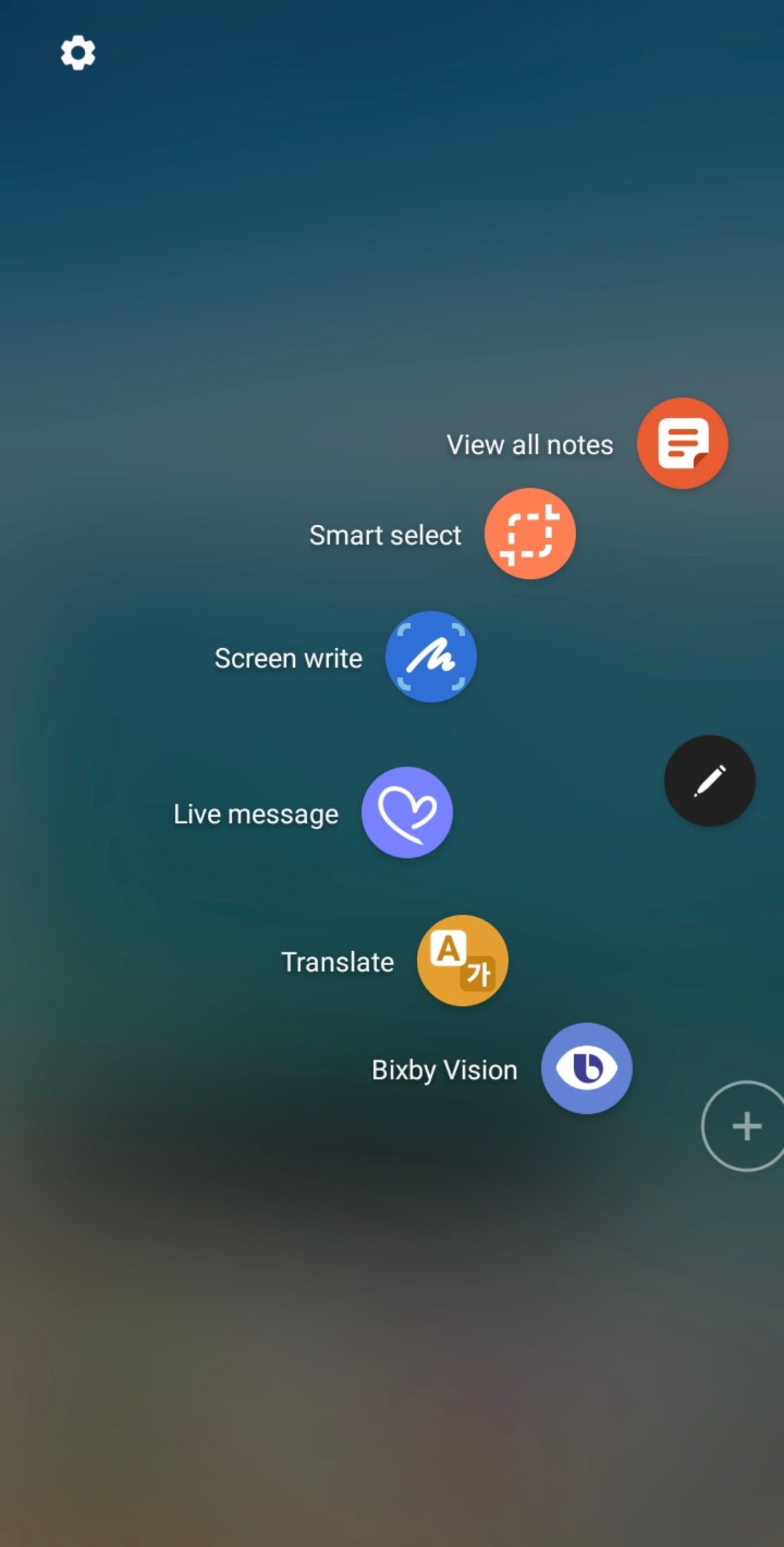
How to take screenshots on Galaxy Note 8: Swipe and Capture
This method of taking screenshots is present in almost all the latest versions of Samsung smartphones. You will need to activate the feature from Settings.
- Go to Settings
- Scroll down to Advanced Features
- Tap Motions and Gestures
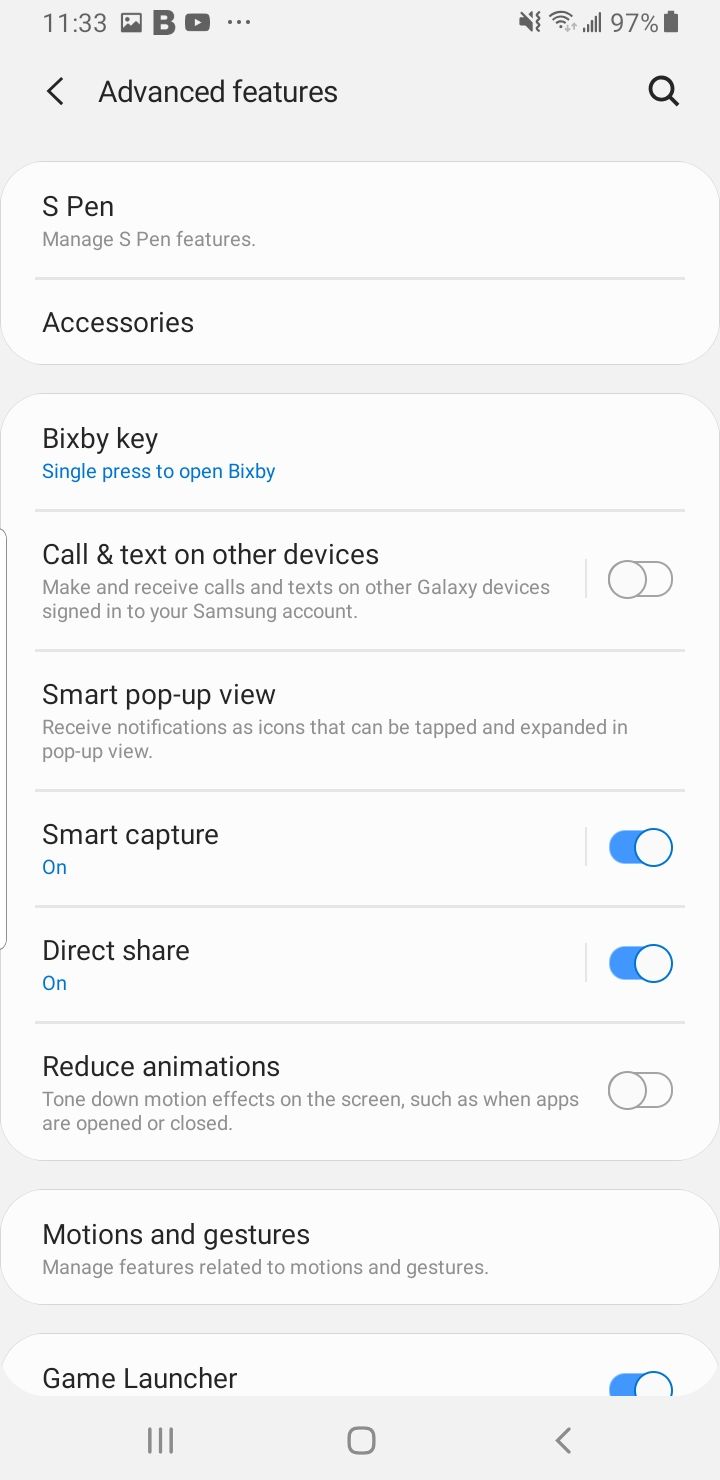
- On this page, locate the Palm Swipe to Capture option and toggle it on
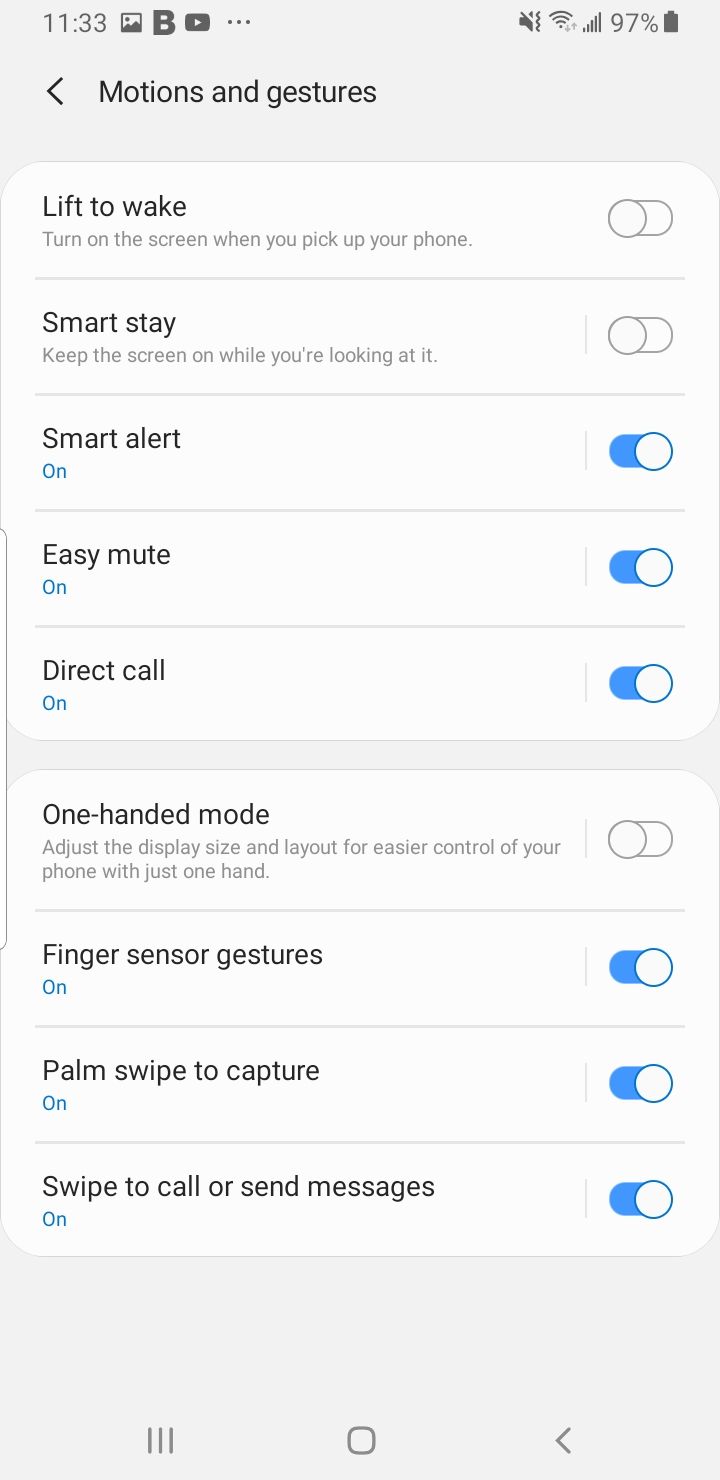
- Once this is activated, you can take a screenshot by swiping your palm across the screen to capture the screenshot of the desired page.
How to take screenshots on Galaxy Note 8: Hardware Buttons
This is a traditional way to take screenshots on all Android smartphones and Samsung has retained this feature for the Galaxy Note 8 too. Here you can take a screenshot using the Volume Down and Power buttons.
- Pull up the screen or app of which you want a screenshot of
- Now hold the Volume down and Power button together for a couple of seconds
- You will notice the screen flutter and instantly get a ready-to-share screenshot which is automatically saved in the Gallery and notifications in case you wish to share it later or want to keep it for reference to be used later.
How to take screenshots on Galaxy Note 8: Scroll Capture
The Note 8 also lets you capture long screenshots.
- Open the screen or website that you want to capture as a screenshot
- Use the palm swipe method or hardware button method to capture a screenshot
- As the screen flutters and the screenshot is displayed, you will get a preview of the screenshot with several options displayed on the screen.
- Click on Scroll Capture on this screen. This feature allows the smartphone to scroll through the content displayed on the screen while you take multiple screenshots (after every screenshot, you get the option to Scroll Capture and you need to keep clicking on the option until you have taken all screenshots). These screenshots are automatically joined together on an extended screen. You will be able to see all the screenshots together in sequence. This feature is quite handy when looking forward to taking note of a set of long instructions.
Follow the instructions above and enjoy taking screenshots on your Note 8.